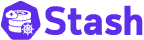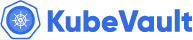Observability
To understand perses and it’s use cases let’s get the basic revised
Suppose you’ve deployed a service/app on a Kubernetes cluster
Now to know whether your app/service is working correctly you need 3 things
- Metrics
- Logs
- Traces
Metrics
What: Numerical measurements aggregated over time
Purpose: Monitor system health and performance trends
Example: CPU usage (85%), API response time (250ms), error rate (2.1%), requests per second (1,200 RPS)
Logs
What: Timestamped text records of discrete events
Purpose: Debug issues and understand what happened when
Example:
2025-07-26 14:32:15 ERROR Payment service failed for user_id=12345,
amount=$99.99, error="Card declined", transaction_id=tx_abc123
Traces
What: End-to-end journey of a request through multiple services
Purpose: Track performance bottlenecks and dependencies across distributed systems
Example: User checkout request → API Gateway (5ms) → Auth Service (12ms) → Payment Service (180ms) → Database (45ms) → Total: 242ms
Together: Metrics show what’s happening, logs explain why it happened, and traces reveal where in your system it occurred.
Perses
Now what if you can see all these in visually compelling graphs, charts etc Basically a dashboard for your entire operations
Well Perses does exactly that
Perses is CNCF sandbox project that means it has a bright future ahead. Now let’s see how to run perses and what it can do with our data
Perses architecture
There are 3 repos to look out
perses & UI folder inside that

Together they can be used for complete UI, Dashboard-as-a-code or embedded UI
Running perses as an user
To build the Perses project from source you need minimum versions of the following:
- GO v1.23+
- Node v22+
- NPM v10+
git clone https://github.com/perses/perses.git
Now just move to the Perses project directory and build the project:
cd perses
make build
Starting the Perses server#
To start the server you just built:
./bin/perses --config dev/config.yaml
___________
\___________/
___________ ______
\___________/ | ___ \
___________ | |_/ /__ _ __ ___ ___ ___
\___________/ | __/ _ \ '__/ __|/ _ \/ __|
___ | | | __/ | \__ \ __/\__ \
\___/ \_| \___|_| |___/\___||___/ [PERSES_VERSION]
__________________________________________________________
⇨ http server started on [::]:8080
It can be installed inside a container as well. Details
configure perses
you can do it from terminal or editing directly config.yaml
options
# Use it in case you want to prefix the API path. By default the API is served with the path /api.
# With this config, it will be served with the path <api_prefix>/api
api_prefix: <string> # Optional
# It contains any configuration that changes the API behavior like the endpoints exposed or if the permissions are activated.
security: <Security config> # Optional
# Database configuration
database: <Database config> # Optional
# Dashboard configuration
dashboard: <Dashboard config> # Optional
# The configuration to access the CUE schemas
# This config is deprecated. It will be removed in the future. Please remove it from your config.
schemas: <Schemas config> # Optional
# If provided, Perses server will look to the different folders configured and populate the database based on what it is found
# Be careful: the data coming from the provisioning folder will totally override what exists in the database.
provisioning: <Provisioning config> # Optional
# This configuration allows to fine tune the datasource feature. (To disable, or for discovery)
datasource: <Datasource config> # Optional
# This configuration allows to fine tune the variable feature
variable: <Variable config> # Optional
# The interval at which to trigger the cleanup of ephemeral dashboards, based on their TTLs.
# This config is deprecated. Please use the config ephemeral_dashboard instead.
ephemeral_dashboards_cleanup_interval: <duration> # Optional
# The config for the ephemeral dashboard feature. This is the way to activate the feature.
ephemeral_dashboard: < EphemeralDashboard config > # Optional
# Any configuration related to the UI itself
frontend: <Frontend config> # Optional
# The configuration to access and load the runtime plugins
plugin: <Plugin config> # Optional
example
security:
enable_auth: false
The default authentication for perses won’t block anything
After build you can run it from terminal using perses native CLI (percli) or using the UI
Exploring the UI
You can create a dashboard under a project
Create a project
when you run UI it’s in the home page (top right corner)
Inside a project you can do the following things
- Create dashboard (shows all the graph, charts, data etc)
- Create panel (single entity of dashboard, a dashboard is a collection of panel)
- Data sources (Prometheus or tempo. You choose from which source it should read)
- Variables (can be used across project like ${namespace} can be used in several queries)
- Secrets (useful for accessing you datasource using perses backend)
- Roles and Rolebinging (permissions of users in your project)

You can do all these inside a dashboard as well, doing them here means they will be available across dashboards of this project
Inside a dashboard let’s first add a datasource. A data source can be accessed by 2 method
- Direct url: you provide your prometheus or tempo direct url It will get data from that
- Proxy: You setup a backend and request that to get data from prometheus or tempo

- Now let’s add a panel which is the single unit for dashboard. To add a panel you need 3 things
- Type: You want bar graph or stat data or pie chart etc
- Datasource: Chose from the datasource you have created previously
- Query: Run the promquery or tempo query based on type and datasource

- Keep adding and you have your dashboard. You can drag and drop layout according to your need(on edit mode). Done it’s that simple
Make sure you hit save after all these otherwise it will be lost
example dashboards


You can use it as it is by hosting somewhere
Or
You can embed dashboards or panels in external UIs via iframe or SDK integration.
Or
Just use the dashboard as a code service to make dashboards from other platform
Percli
All the things that we did from UI can be also done using cli. Here are some basic CLI commands.
$ percli --help
Command line interface to interact with the Perses API
Usage:
percli [command]
Available Commands:
apply Create or update resources through a file. JSON or YAML format supported
completion Generate the autocompletion script for the specified shell
config display local or remote config
dac Commands related to Dashboard-as-Code
delete Delete resources
describe Show details of a specific resource
get Retrieve any kind of resource from the API.
help Help about any command
lint Static check of the resources
login Log in to the Perses API
migrate migrate a Grafana dashboard to the Perses format
plugin Commands related to plugins development
project Select the project used by default.
refresh refresh the access token when it expires
version Display client version.
whoami Display current user used
Flags:
-h, --help help for percli
--log.level string Set the log verbosity level. Possible values: panic, fatal, error, warning, info, debug, trace (default "info")
--percliconfig string Path to the percliconfig file to use for CLI requests. (default "/Users/ahusson/.perses/config.json")
Use "percli [command] --help" for more information about a command.
Migration from grafana
using the UI:
In the home page beside project creation open the dropdown of add dashboard. There you will find the migration option the rest of the UI is self explanatory
using the cli:
percli migrate -f grafana-dashboard.json --online -o json > perses-dashboard.json
Running perses as a developer
Adding more plugin option
Suppose you want to add clickhouse or loki as datasource as well for that you need to run the plugin repo
- Create a new folder
- Run percli command to generate
percli plugin generate --plugin.type=Panel --plugin.name=ClickHousePanel --plugin.display-name="ClickHouse Panel"
- You can add datasource , variable etc by changing the type
- Then edit the generated code for your desired plugin
- Build and the main perses will have those option
- Similar thing can be done for Loki as other data sources as well
More info on creating a plugin
kubernetes operator
Set up environment
# Clone the repository
git clone https://github.com/perses/perses-operator.git
cd perses-operator
# Set up local Kubernetes cluster
kind create cluster --name perses-dev
# Install dependencies
make install
# Run locally
make run
Some scope of working
- Implement ephemeral dashboard TTL functionality
- Add datasource discovery mechanisms
- Add RBAC integration
- Integration with GitOps tools (ArgoCD, Flux)
Perses vs Grafana: Quick Comparison
Key Differences
| Aspect | Grafana | Perses |
|---|---|---|
| License | AGPLv3 | Apache 2.0 |
| Maturity | Mature (10+ years) | Early stage (CNCF Sandbox) |
| Approach | UI-first | Code-first |
Core Features
| Feature | Grafana | Perses |
|---|---|---|
| Dashboard Creation | Drag-and-drop UI | YAML/CUE code |
| Data Sources | 100+ sources | Prometheus, Tempo |
| Storage | Database | Kubernetes CRDs / Git |
| GitOps | Third-party tools | Native |
| Kubernetes | External deployment | Native CRDs |
| Validation | Manual | CI/CD pipeline |
References
Project Lightning Talk: Perses Update
Support
To speak with us, please leave a message on our website .
To receive product announcements, follow us on X .
To watch tutorials of various Production-Grade Kubernetes Tools Subscribe our YouTube channel.
Learn More about Production-Grade Databases in Kubernetes
If you have found a bug with KubeDB or want to request for new features, please file an issue .