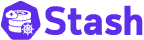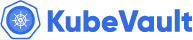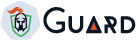Introduction
KubeDB is the Kubernetes Native Database Management Solution which simplifies and automates routine database tasks such as Provisioning, Monitoring, Upgrading, Patching, Scaling, Volume Expansion, Backup, Recovery, Failure detection, and Repair for various popular databases on private and public clouds. The databases that KubeDB supports are Redis, PostgreSQL, Kafka, MySQL, MongoDB, MariaDB, Elasticsearch, ProxySQL, Percona XtraDB, Memcached and PgBouncer. You can find the guides to all the supported databases in KubeDB . In this tutorial we will Monitor MySQL With Datadog in Google Kubernetes Engine (GKE) Using KubeDB. We will cover the following steps:
- Install KubeDB
- Install Datadog
- Deploy MySQL Cluster
- Read/Write Sample Data
- Monitor MySQL with Datadog
Get Cluster ID
We need the cluster ID to get the KubeDB License. To get cluster ID we can run the following command:
$ kubectl get ns kube-system -o jsonpath='{.metadata.uid}'
6c08dcb8-8440-4388-849f-1f2b590b731e
Get License
Go to Appscode License Server to get the license.txt file. For this tutorial, we will use KubeDB Enterprise Edition.
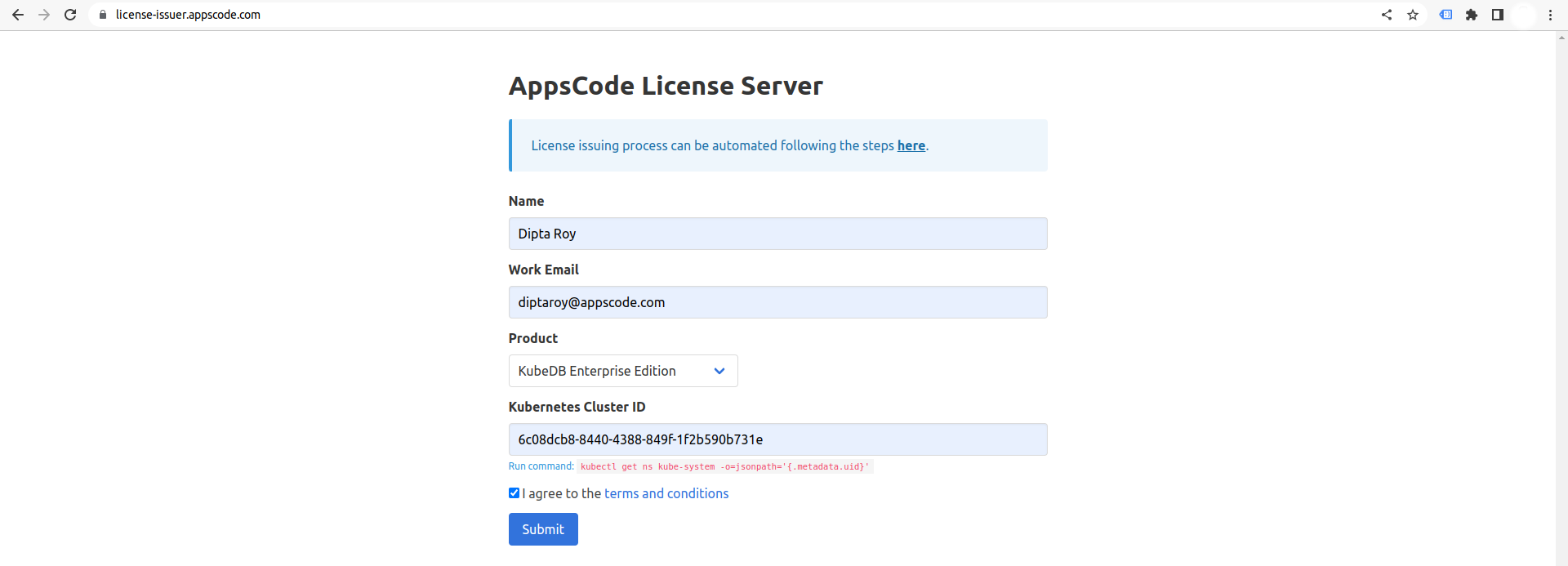
Install KubeDB
We will use helm to install KubeDB. Please install Helm
if it is not already installed.
Now, let’s install KubeDB.
$ helm repo add appscode https://charts.appscode.com/stable/
$ helm repo update
$ helm search repo appscode/kubedb
NAME CHART VERSION APP VERSION DESCRIPTION
appscode/kubedb v2023.08.18 v2023.08.18 KubeDB by AppsCode - Production ready databases...
appscode/kubedb-autoscaler v0.20.0 v0.20.1 KubeDB Autoscaler by AppsCode - Autoscale KubeD...
appscode/kubedb-catalog v2023.08.18 v2023.08.18 KubeDB Catalog by AppsCode - Catalog for databa...
appscode/kubedb-community v0.24.2 v0.24.2 KubeDB Community by AppsCode - Community featur...
appscode/kubedb-crds v2023.08.18 v2023.08.18 KubeDB Custom Resource Definitions
appscode/kubedb-dashboard v0.11.0 v0.11.0 KubeDB Dashboard by AppsCode
appscode/kubedb-enterprise v0.11.2 v0.11.2 KubeDB Enterprise by AppsCode - Enterprise feat...
appscode/kubedb-grafana-dashboards v2023.08.18 v2023.08.18 A Helm chart for kubedb-grafana-dashboards by A...
appscode/kubedb-metrics v2023.08.18 v2023.08.18 KubeDB State Metrics
appscode/kubedb-one v2023.08.18 v2023.08.18 KubeDB and Stash by AppsCode - Production ready...
appscode/kubedb-ops-manager v0.22.0 v0.22.8 KubeDB Ops Manager by AppsCode - Enterprise fea...
appscode/kubedb-opscenter v2023.08.18 v2023.08.18 KubeDB Opscenter by AppsCode
appscode/kubedb-provisioner v0.35.0 v0.35.6 KubeDB Provisioner by AppsCode - Community feat...
appscode/kubedb-schema-manager v0.11.0 v0.11.0 KubeDB Schema Manager by AppsCode
appscode/kubedb-ui v2023.03.23 0.4.3 A Helm chart for Kubernetes
appscode/kubedb-ui-server v2021.12.21 v2021.12.21 A Helm chart for kubedb-ui-server by AppsCode
appscode/kubedb-webhook-server v0.11.0 v0.11.1 KubeDB Webhook Server by AppsCode
# Install KubeDB Enterprise operator chart
$ helm install kubedb appscode/kubedb \
--version v2023.08.18 \
--namespace kubedb --create-namespace \
--set kubedb-provisioner.enabled=true \
--set kubedb-ops-manager.enabled=true \
--set kubedb-autoscaler.enabled=true \
--set kubedb-dashboard.enabled=true \
--set kubedb-schema-manager.enabled=true \
--set-file global.license=/path/to/the/license.txt
Let’s verify the installation:
$ watch kubectl get pods --all-namespaces -l "app.kubernetes.io/instance=kubedb"
NAMESPACE NAME READY STATUS RESTARTS AGE
kubedb kubedb-kubedb-autoscaler-57b9d979ff-grz6d 1/1 Running 0 71s
kubedb kubedb-kubedb-dashboard-567859b978-8jc45 1/1 Running 0 71s
kubedb kubedb-kubedb-ops-manager-954c4c6c8-s4s5q 1/1 Running 0 70s
kubedb kubedb-kubedb-provisioner-56bdb59696-bkn7w 1/1 Running 0 71s
kubedb kubedb-kubedb-schema-manager-658b6db6dc-2pcq6 1/1 Running 0 71s
kubedb kubedb-kubedb-webhook-server-7f98695cb5-s49wq 1/1 Running 0 71s
We can list the CRD Groups that have been registered by the operator by running the following command:
$ kubectl get crd -l app.kubernetes.io/name=kubedb
NAME CREATED AT
elasticsearchautoscalers.autoscaling.kubedb.com 2023-10-06T04:44:17Z
elasticsearchdashboards.dashboard.kubedb.com 2023-10-06T04:44:18Z
elasticsearches.kubedb.com 2023-10-06T04:44:19Z
elasticsearchopsrequests.ops.kubedb.com 2023-10-06T04:44:25Z
elasticsearchversions.catalog.kubedb.com 2023-10-06T04:41:41Z
etcds.kubedb.com 2023-10-06T04:44:25Z
etcdversions.catalog.kubedb.com 2023-10-06T04:41:41Z
kafkas.kubedb.com 2023-10-06T04:44:52Z
kafkaversions.catalog.kubedb.com 2023-10-06T04:41:42Z
mariadbautoscalers.autoscaling.kubedb.com 2023-10-06T04:44:18Z
mariadbdatabases.schema.kubedb.com 2023-10-06T04:44:26Z
mariadbopsrequests.ops.kubedb.com 2023-10-06T04:45:01Z
mariadbs.kubedb.com 2023-10-06T04:44:26Z
mariadbversions.catalog.kubedb.com 2023-10-06T04:41:42Z
memcacheds.kubedb.com 2023-10-06T04:44:26Z
memcachedversions.catalog.kubedb.com 2023-10-06T04:41:42Z
mongodbautoscalers.autoscaling.kubedb.com 2023-10-06T04:44:18Z
mongodbdatabases.schema.kubedb.com 2023-10-06T04:44:20Z
mongodbopsrequests.ops.kubedb.com 2023-10-06T04:44:29Z
mongodbs.kubedb.com 2023-10-06T04:44:21Z
mongodbversions.catalog.kubedb.com 2023-10-06T04:41:42Z
mysqlautoscalers.autoscaling.kubedb.com 2023-10-06T04:44:19Z
mysqldatabases.schema.kubedb.com 2023-10-06T04:44:17Z
mysqlopsrequests.ops.kubedb.com 2023-10-06T04:44:58Z
mysqls.kubedb.com 2023-10-06T04:44:18Z
mysqlversions.catalog.kubedb.com 2023-10-06T04:41:43Z
perconaxtradbautoscalers.autoscaling.kubedb.com 2023-10-06T04:44:19Z
perconaxtradbopsrequests.ops.kubedb.com 2023-10-06T04:45:15Z
perconaxtradbs.kubedb.com 2023-10-06T04:44:46Z
perconaxtradbversions.catalog.kubedb.com 2023-10-06T04:41:43Z
pgbouncers.kubedb.com 2023-10-06T04:44:47Z
pgbouncerversions.catalog.kubedb.com 2023-10-06T04:41:44Z
postgresautoscalers.autoscaling.kubedb.com 2023-10-06T04:44:19Z
postgresdatabases.schema.kubedb.com 2023-10-06T04:44:24Z
postgreses.kubedb.com 2023-10-06T04:44:25Z
postgresopsrequests.ops.kubedb.com 2023-10-06T04:45:09Z
postgresversions.catalog.kubedb.com 2023-10-06T04:41:44Z
proxysqlautoscalers.autoscaling.kubedb.com 2023-10-06T04:44:20Z
proxysqlopsrequests.ops.kubedb.com 2023-10-06T04:45:12Z
proxysqls.kubedb.com 2023-10-06T04:44:50Z
proxysqlversions.catalog.kubedb.com 2023-10-06T04:41:44Z
publishers.postgres.kubedb.com 2023-10-06T04:45:26Z
redisautoscalers.autoscaling.kubedb.com 2023-10-06T04:44:21Z
redises.kubedb.com 2023-10-06T04:44:50Z
redisopsrequests.ops.kubedb.com 2023-10-06T04:45:05Z
redissentinelautoscalers.autoscaling.kubedb.com 2023-10-06T04:44:21Z
redissentinelopsrequests.ops.kubedb.com 2023-10-06T04:45:19Z
redissentinels.kubedb.com 2023-10-06T04:44:51Z
redisversions.catalog.kubedb.com 2023-10-06T04:41:45Z
subscribers.postgres.kubedb.com 2023-10-06T04:45:29Z
Install Datadog
To install Datadog, we recommend using Helm. Below are the steps for the installation. For more installation options and details, visit Datadog’s official documentation
.
$ helm repo add datadog https://helm.datadoghq.com
$ helm repo update
$ helm install datadog --set datadog.site='datadoghq.com' --set datadog.apiKey=<YOUR DATADOG API KEY> --set datadog.apm.enabled=true datadog/datadog
Let’s verify the installation:
$ kubectl get pods --all-namespaces -l "app.kubernetes.io/instance=datadog"
NAMESPACE NAME READY STATUS RESTARTS AGE
default datadog-bkbkg 3/3 Running 0 87s
default datadog-cluster-agent-5c9946d8d7-8kfpp 1/1 Running 0 86s
default datadog-cx6c8 3/3 Running 0 86s
default datadog-hf5s6 3/3 Running 0 86s
default datadog-nw5vq 3/3 Running 0 86s
default datadog-r6pjd 3/3 Running 0 86s
default datadog-w8bjp 3/3 Running 0 86s
Datadog Events
To view events from your Kubernetes cluster, go to Datadog’s Event Explorer . You’ll find valuable insights and information about your Kubernetes environment.
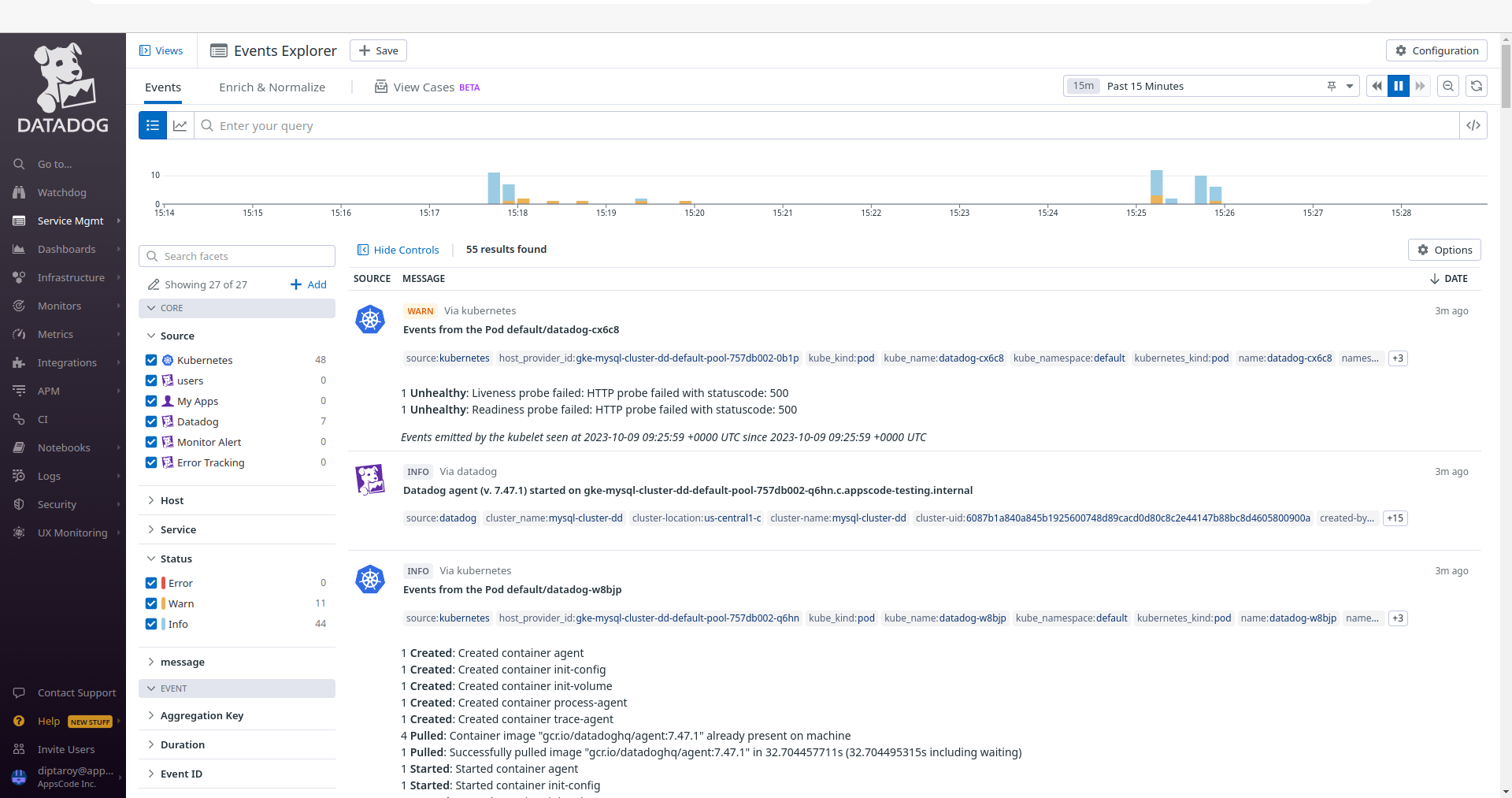
Install MySQL Dashboard
To access the MySQL dashboard, go to Integrations and then install the MySQL integration from there. This will allow you to monitor your MySQL databases through Datadog’s dashboard.
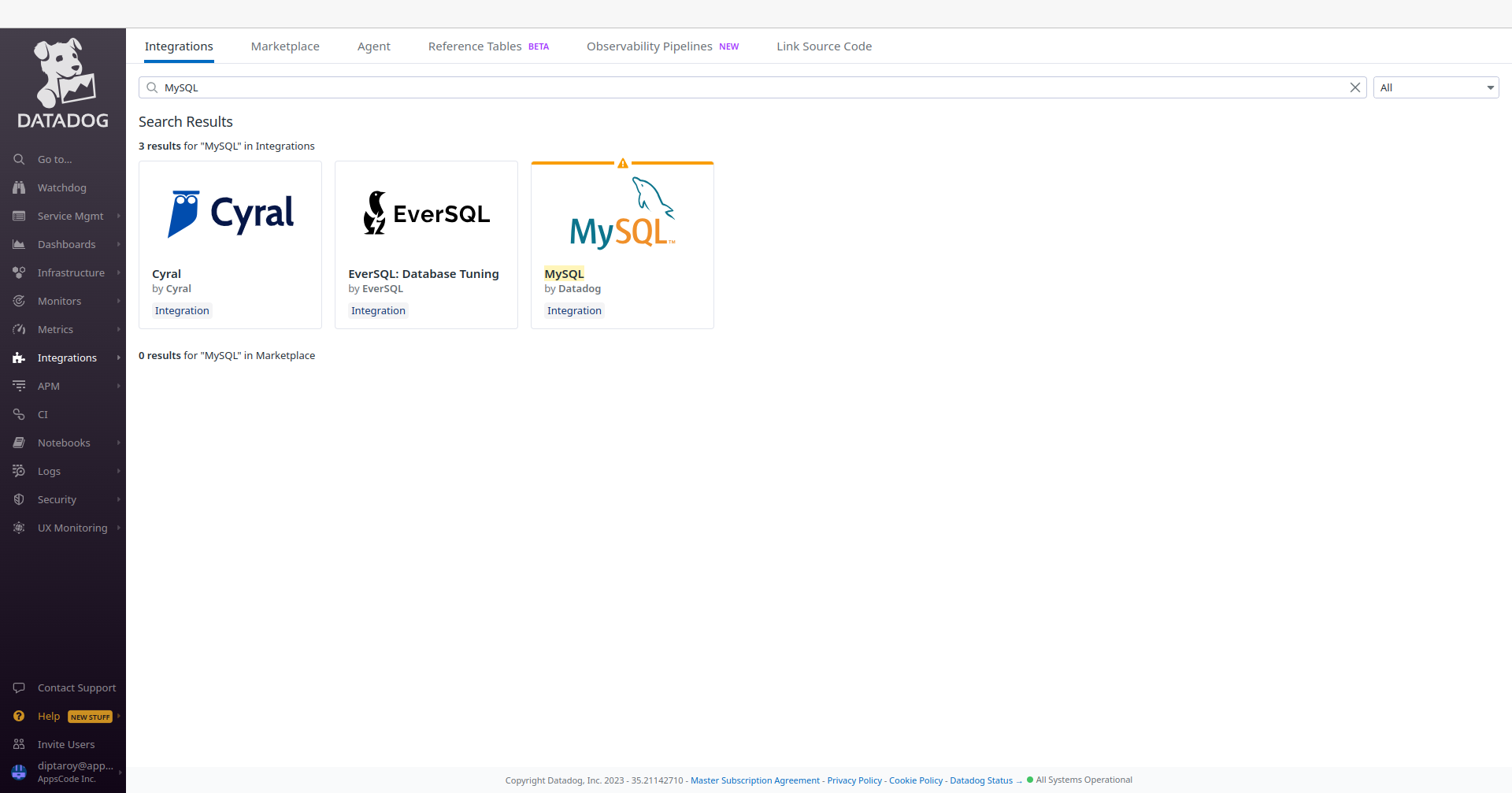
Deploy MySQL Cluster
Now we are going to deploy MySQL cluster using KubeDB. You’ll need to deploy your MySQL cluster with the same namespace default where Datadog is installed.
Here is the yaml of the MySQL we are going to use:
apiVersion: kubedb.com/v1alpha2
kind: MySQL
metadata:
name: mysql-cluster-dd
namespace: default
spec:
version: "8.0.32"
replicas: 3
topology:
mode: GroupReplication
storageType: Durable
storage:
storageClassName: "standard"
accessModes:
- ReadWriteOnce
resources:
requests:
storage: 1Gi
terminationPolicy: WipeOut
podTemplate:
metadata:
annotations:
ad.datadoghq.com/mysql.checks: |
{
"mysql": {
"instances": [
{
"server": "%%host%%",
"username": "datadog",
"password": "admin123"
}
]
}
}
ad.datadoghq.com/mysql.logs: '[{"source": "mysql", "service": "mysql"}]'
Let’s save this yaml configuration into mysql-cluster-dd.yaml
Then create the above MySQL CRD
$ kubectl apply -f mysql-cluster-dd.yaml
mysql.kubedb.com/mysql-cluster-dd created
In this yaml,
spec.versionfield specifies the version of MySQL. Here, we are using MySQLversion 8.0.32. You can list the KubeDB supported versions of MySQL by running$ kubectl get mysqlversionscommand.- Another field to notice is the
spec.storageTypefield. This can beDurableorEphemeraldepending on the requirements of the database to be persistent or not. spec.terminationPolicyfield is Wipeout means that the database will be deleted without restrictions. It can also be “Halt”, “Delete” and “DoNotTerminate”. Learn more about Termination Policy .spec.podTemplate.metadata.annotationsfield specifes Autodiscovery Integrations Templates as pod annotations on your application container. Learn more about Autodiscovery Template Variables .
Note: To align with the configurations specified in our annotations, it is essential to create a MySQL user with the username
datadogand the passwordadmin123. You can change these fields to your preference.
Once everything handled correctly and the MySQL object is deployed, you will see that the following are created:
$ kubectl get all -n default -l=app.kubernetes.io/instance=mysql-cluster-dd
NAME READY STATUS RESTARTS AGE
pod/mysql-cluster-dd-0 2/2 Running 0 3m
pod/mysql-cluster-dd-1 2/2 Running 0 2m7s
pod/mysql-cluster-dd-2 2/2 Running 0 2m11s
NAME TYPE CLUSTER-IP EXTERNAL-IP PORT(S) AGE
service/mysql-cluster-dd ClusterIP 10.48.14.254 <none> 3306/TCP 3m
service/mysql-cluster-dd-pods ClusterIP None <none> 3306/TCP 2m7s
service/mysql-cluster-dd-standby ClusterIP 10.48.4.155 <none> 3306/TCP 2m11s
NAME READY AGE
statefulset.apps/mysql-cluster-dd 3/3 3m
NAME TYPE VERSION AGE
appbinding.appcatalog.appscode.com/mysql-cluster-dd kubedb.com/mysql 8.0.32 3m
Let’s check if the database is ready to use,
$ kubectl get mysql -n default mysql-cluster-dd
NAME VERSION STATUS AGE
mysql-cluster-dd 8.0.32 Ready 5m
We have successfully deployed MySQL in GKE with Datadog. Now we can exec into the container to use the database.
Accessing Database Through CLI
To access the database through CLI, we have to get the credentials to access. KubeDB will create Secret and Service for the database mysql-cluster-dd that we have deployed. Let’s check them using the following commands,
$ kubectl get secret -n default -l=app.kubernetes.io/instance=mysql-cluster-dd
NAME TYPE DATA AGE
mysql-cluster-dd-auth kubernetes.io/basic-auth 2 4m
$ kubectl get service -n default -l=app.kubernetes.io/instance=mysql-cluster-dd
NAME TYPE CLUSTER-IP EXTERNAL-IP PORT(S) AGE
mysql-cluster-dd ClusterIP 10.48.14.254 <none> 3306/TCP 4m
mysql-cluster-dd-pods ClusterIP None <none> 3306/TCP 4m
mysql-cluster-dd-standby ClusterIP 10.48.4.155 <none> 3306/TCP 4m
Now, we are going to use mysql-cluster-dd-auth to get the credentials.
$ kubectl get secrets -n default mysql-cluster-dd-auth -o jsonpath='{.data.username}' | base64 -d
root
$ kubectl get secrets -n default mysql-cluster-dd-auth -o jsonpath='{.data.password}' | base64 -d
EqsDcS6Meym91PpW
Grant Permission to Datadog Agent
In this section, we’ll create a MySQL user with the username datadog and the password admin123 as defined in mysql-cluster-dd.yaml. Additionally, we’ll provide the user to have the necessary permissions to scrape metrics.
$ kubectl exec -it mysql-cluster-dd-0 -n default -c mysql -- bash
bash-4.4# mysql --user=root --password='EqsDcS6Meym91PpW'
Welcome to the MySQL monitor. Commands end with ; or \g.
Type 'help;' or '\h' for help. Type '\c' to clear the current input statement.
mysql> CREATE USER 'datadog'@'%' IDENTIFIED BY 'admin123';
Query OK, 0 rows affected (0.03 sec)
mysql> GRANT REPLICATION CLIENT ON *.* TO 'datadog'@'%';
Query OK, 0 rows affected (0.01 sec)
mysql> GRANT PROCESS ON *.* TO 'datadog'@'%';
Query OK, 0 rows affected (0.00 sec)
mysql> GRANT SELECT ON performance_schema.* TO 'datadog'@'%';
Query OK, 0 rows affected (0.01 sec)
mysql> exit
Bye
Accessing MySQL Dashboards
To access the monitoring dashboards in the Datadog UI, navigate to the Dashboards section in your Datadog account’s main menu. From the dropdown menu, select Dashboards List, and you’ll find MySQL - Overview and MySQL. These dashboards provide insights into various aspects of your MySQL database, offering both a high-level summary and more detailed performance metrics for effective monitoring and management. Also, to access MySQL metrics, navigate to the Metrics section and select Summary in the Datadog UI.
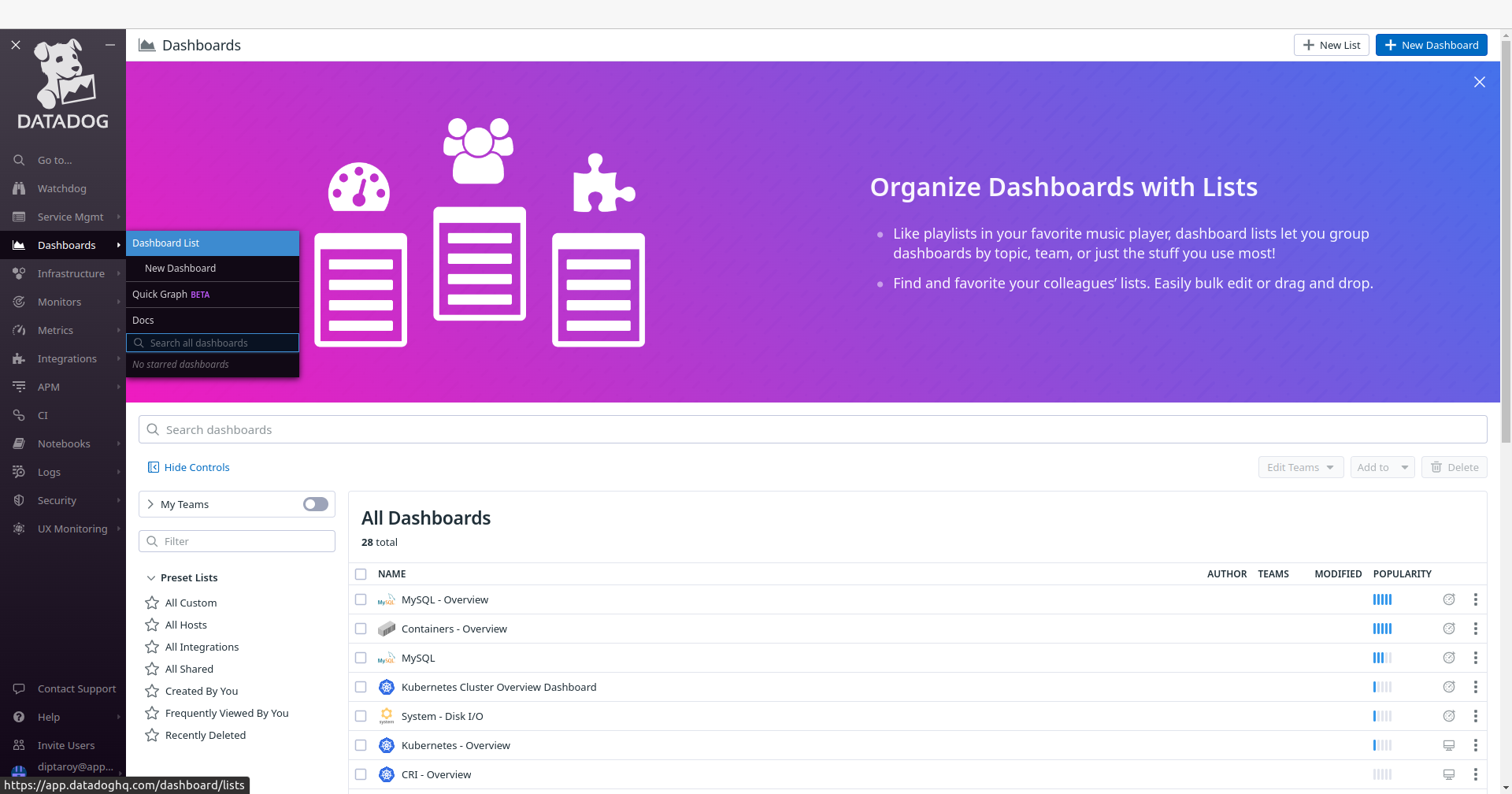
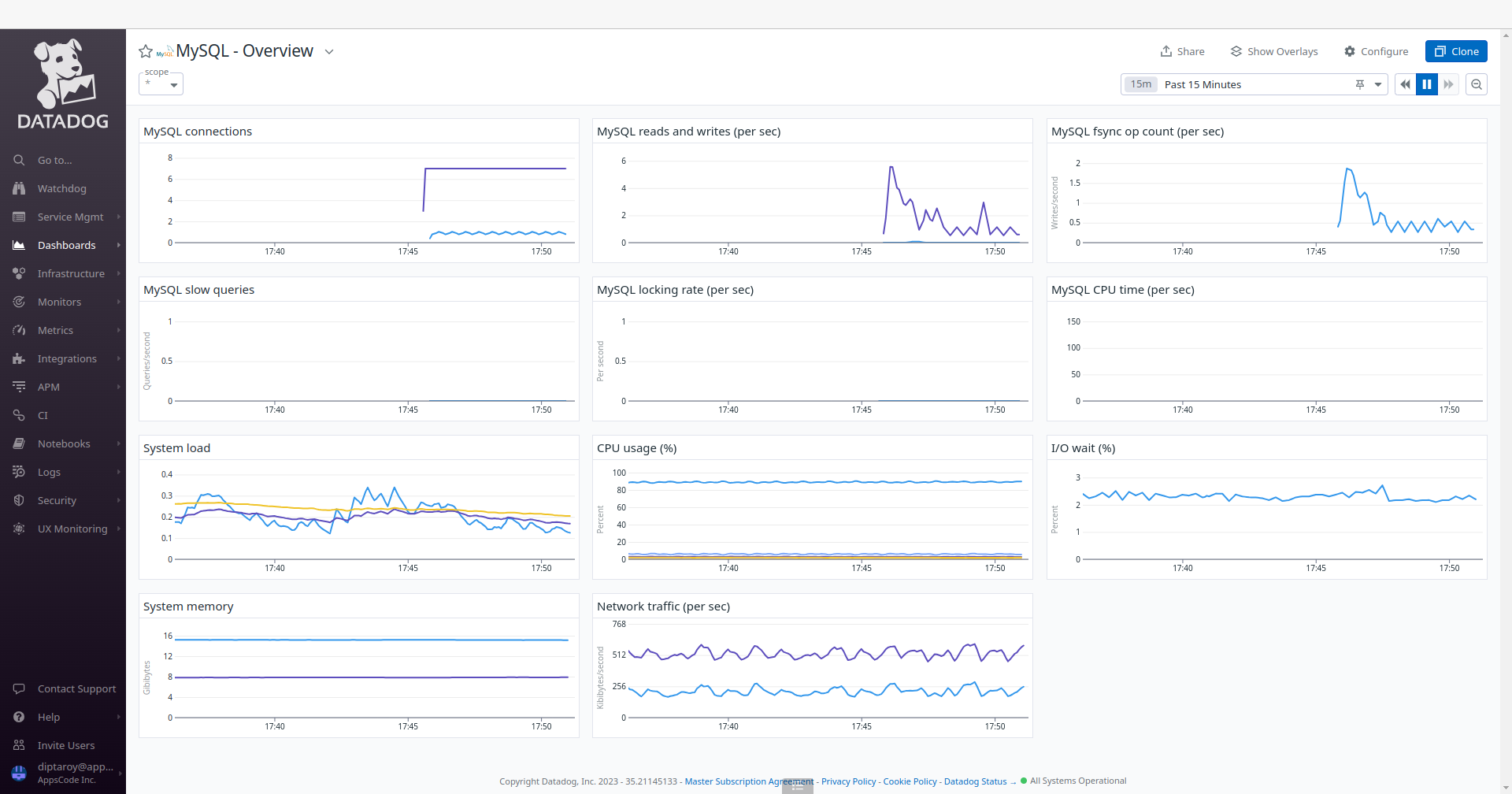
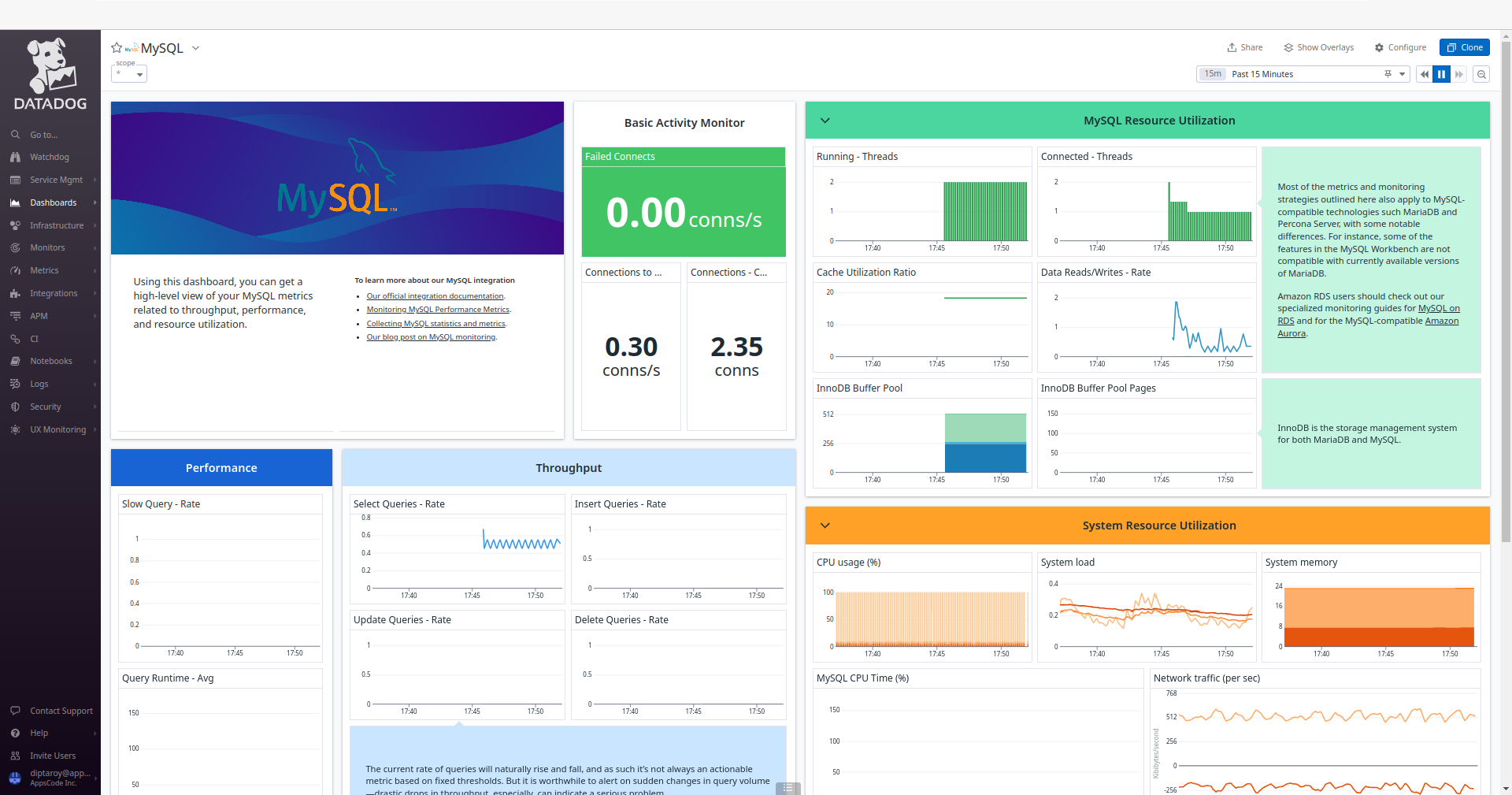
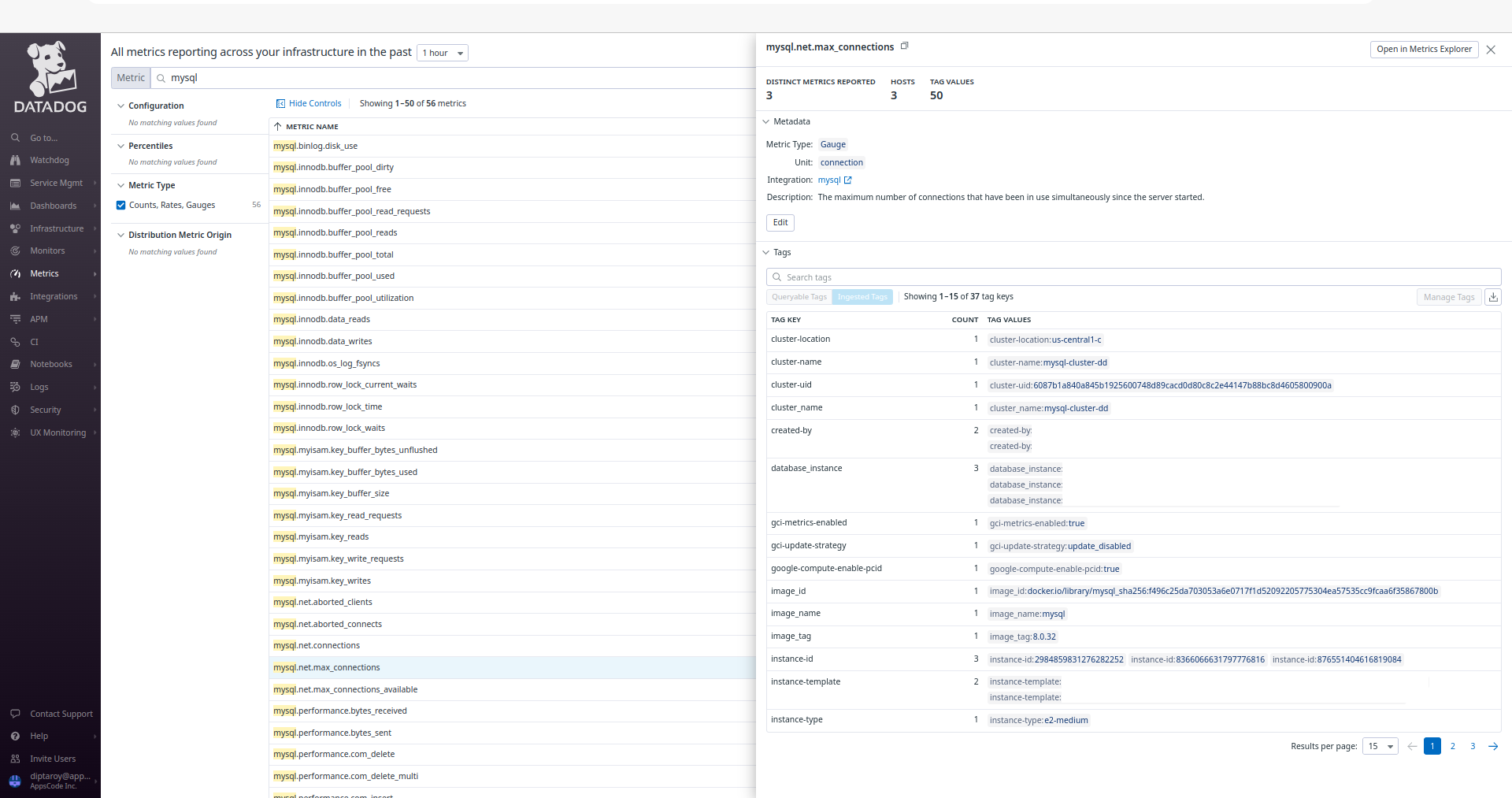
Insert Sample Data
Let’s insert some sample data into our MySQL database.
$ kubectl exec -it mysql-cluster-dd-0 -n default -c mysql -- bash
bash-4.4# mysql --user=root --password='EqsDcS6Meym91PpW'
Welcome to the MySQL monitor. Commands end with ; or \g.
Type 'help;' or '\h' for help. Type '\c' to clear the current input statement.
mysql> CREATE DATABASE Music;
Query OK, 1 row affected (0.03 sec)
mysql> CREATE TABLE Music.Artist (id INT(6) UNSIGNED AUTO_INCREMENT PRIMARY KEY, Name VARCHAR(50), Song VARCHAR(50));
Query OK, 0 rows affected, 1 warning (0.04 sec)
mysql> INSERT INTO Music.Artist (Name, Song) VALUES ("John Denver", "Country Roads");
Query OK, 1 row affected (0.01 sec)
mysql> SELECT * FROM Music.Artist;
+----+-------------+---------------+
| id | Name | Song |
+----+-------------+---------------+
| 1 | John Denver | Country Roads |
+----+-------------+---------------+
1 row in set (0.00 sec)
mysql> exit
Bye
We’ve successfully inserted some sample data to our database. More information about Run & Manage MySQL on Kubernetes can be found in MySQL Kubernetes
Following the insertion of sample data into our MySQL database, we can monitor any resultant changes in the Datadog UI. Go to the MySQL and MySQL - Overview dashboards to observe any updates in performance metrics and insights for our MySQL database.
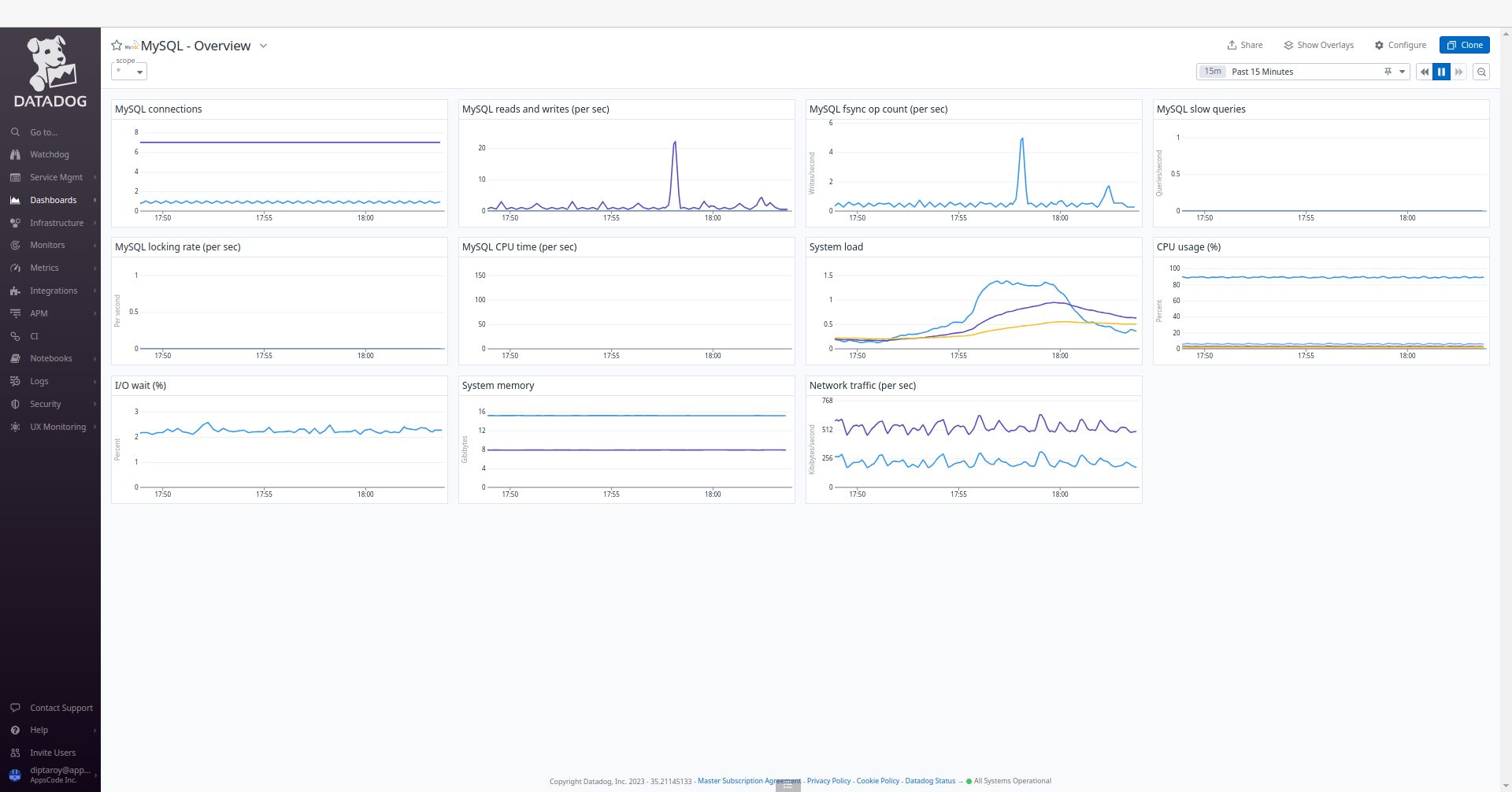
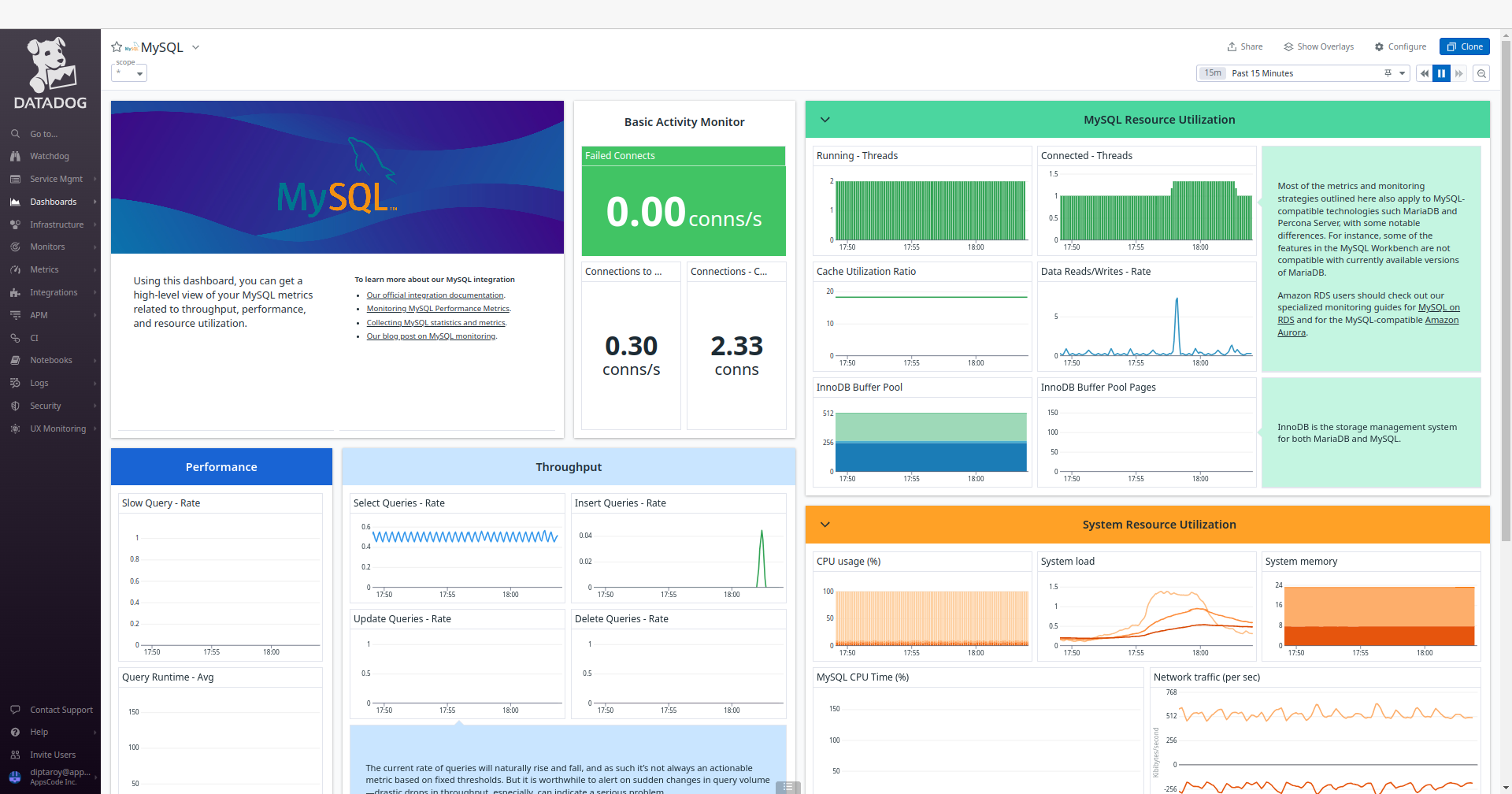
Conclusion
In this article, we’ve explored the process of monitoring MySQL with Datadog in the Google Kubernetes Engine (GKE) using KubeDB. Our aim was to provide insights into efficiently managing and analyzing MySQL performance within a Kubernetes environment. We’ve explored into the MySQL configuration, data insertion, and monitoring aspects. This is just the beginning of our journey in exploring the dynamic relationship between MySQL, Datadog, and Kubernetes. We have more articles and resources in the pipeline, all geared toward enhancing your understanding of these technologies and their effective integration. To stay updated and informed, be sure to follow our website for upcoming articles and insights.
If you want to learn more about Production-Grade MySQL you can have a look into that playlist below:
Support
To speak with us, please leave a message on our website .
To receive product announcements, follow us on Twitter .
To watch tutorials of various Production-Grade Kubernetes Tools Subscribe our YouTube channel.
More about MySQL on Kubernetes
If you have found a bug with KubeDB or want to request for new features, please file an issue .