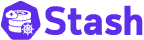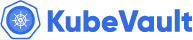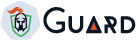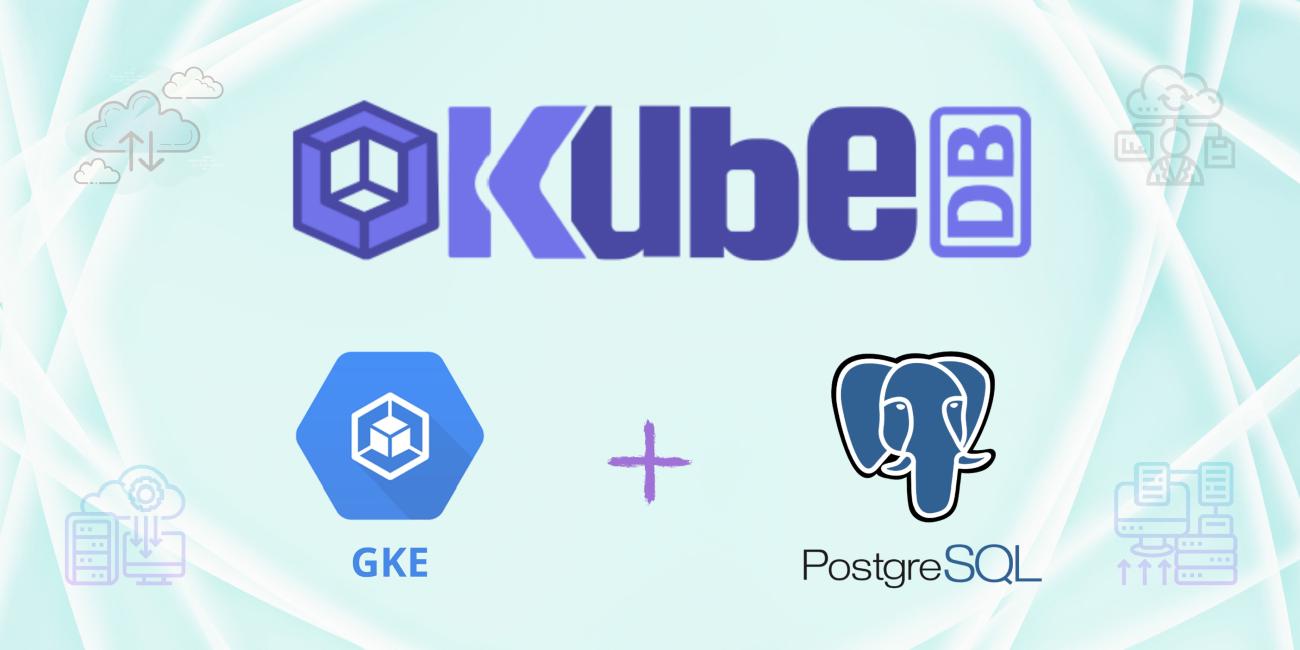
Overview
The databases that KubeDB support are MongoDB, Elasticsearch, MySQL, MariaDB, PostgreSQL, Redis and Memcached. You can find the guides to all the supported databases here . In this tutorial we will deploy PostgreSQL database. We will cover the following steps:
- Install KubeDB
- Deploy Standalone Database
- Install Stash
- Backup Using Stash
- Recover Using Stash
Install KubeDB
We will follow the following steps to install KubeDB.
Step 1: Get Cluster ID
We need the cluster ID to get the KubeDB License. To get cluster ID we can run the following command:
$ kubectl get ns kube-system -o=jsonpath='{.metadata.uid}'
08b1259c-5d51-4948-a2de-e2af8e6835a4
Step 2: Get License
Go to Appscode License Server to get the license.txt file. For this tutorial we will use KubeDB Enterprise Edition.
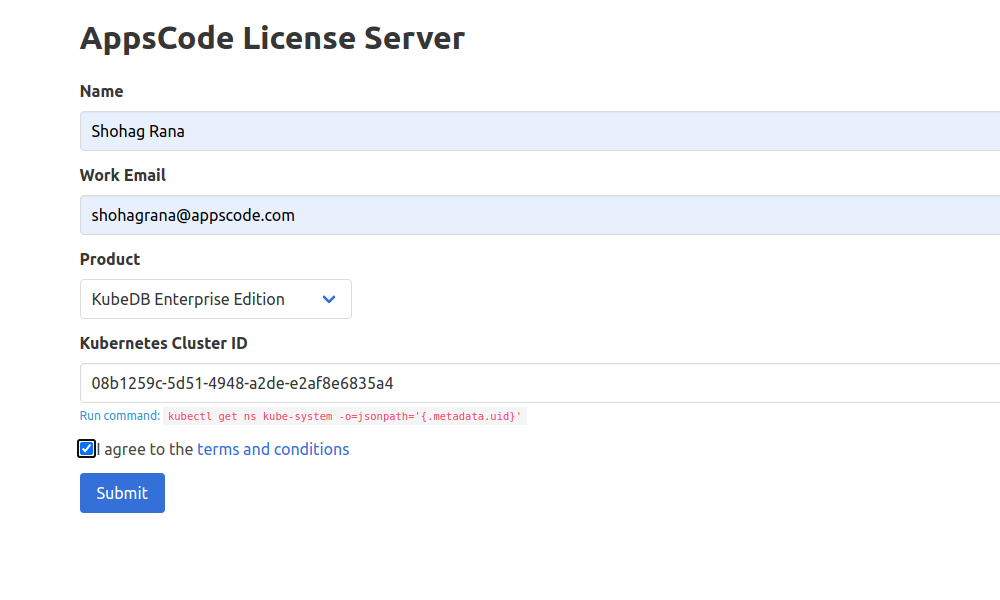
Step 3: Install KubeDB
We will use helm to install KubeDB. Please install helm here
if it is not already installed.
Now, let’s install KubeDB.
$ helm repo add appscode https://charts.appscode.com/stable/
$ helm repo update
$ helm search repo appscode/kubedb
NAME CHART VERSION APP VERSION DESCRIPTION
appscode/kubedb v2021.06.23 v2021.06.23 KubeDB by AppsCode - Production ready databases...
appscode/kubedb-autoscaler v0.4.0 v0.4.0 KubeDB Autoscaler by AppsCode - Autoscale KubeD...
appscode/kubedb-catalog v0.19.0 v0.19.0 KubeDB Catalog by AppsCode - Catalog for databa...
appscode/kubedb-community v0.19.0 v0.19.0 KubeDB Community by AppsCode - Community featur...
appscode/kubedb-crds v0.19.0 v0.19.0 KubeDB Custom Resource Definitions
appscode/kubedb-enterprise v0.6.0 v0.6.0 KubeDB Enterprise by AppsCode - Enterprise feat...
# Install KubeDB Enterprise operator chart
$ helm install kubedb appscode/kubedb \
--version v2021.06.23 \
--namespace kube-system \
--set-file global.license=/path/to/the/license.txt \
--set kubedb-enterprise.enabled=true \
--set kubedb-autoscaler.enabled=true
Let’s verify the installation:
Every 2.0s: kubectl get pods --all-namespaces -l app.kubernetes.io/ instance=kubedb ranaubuntu: Thu Jul 1 12:14:51 2021
NAMESPACE NAME READY STATUS RESTARTS AGE
kube-system kubedb-kubedb-autoscaler-86c4896dd9-ml27z 1/1 Running 0 2d1h
kube-system kubedb-kubedb-community-c98c7496d-z4pxx 1/1 Running 0 2d1h
kube-system kubedb-kubedb-enterprise-8444b8b96d-xklbr 1/1 Running 0 2d1h
We can see the CRD Groups that have been registered by the operator by running the following command:
$ kubectl get crd -l app.kubernetes.io/name=kubedb
NAME CREATED AT
elasticsearchautoscalers.autoscaling.kubedb.com 2021-06-29T05:09:29Z
elasticsearches.kubedb.com 2021-06-29T05:09:31Z
elasticsearchopsrequests.ops.kubedb.com 2021-06-29T05:09:41Z
elasticsearchversions.catalog.kubedb.com 2021-06-29T05:07:37Z
etcds.kubedb.com 2021-06-29T05:09:31Z
etcdversions.catalog.kubedb.com 2021-06-29T05:07:37Z
mariadbopsrequests.ops.kubedb.com 2021-06-29T05:09:59Z
mariadbs.kubedb.com 2021-06-29T05:09:32Z
mariadbversions.catalog.kubedb.com 2021-06-29T05:07:37Z
memcacheds.kubedb.com 2021-06-29T05:09:33Z
memcachedversions.catalog.kubedb.com 2021-06-29T05:07:38Z
mongodbautoscalers.autoscaling.kubedb.com 2021-06-29T05:09:26Z
mongodbopsrequests.ops.kubedb.com 2021-06-29T05:09:45Z
mongodbs.kubedb.com 2021-06-29T05:09:34Z
mongodbversions.catalog.kubedb.com 2021-06-29T05:07:38Z
mysqlopsrequests.ops.kubedb.com 2021-06-29T05:09:55Z
mysqls.kubedb.com 2021-06-29T05:09:36Z
mysqlversions.catalog.kubedb.com 2021-06-29T05:07:38Z
perconaxtradbs.kubedb.com 2021-06-29T05:09:36Z
perconaxtradbversions.catalog.kubedb.com 2021-06-29T05:07:39Z
pgbouncers.kubedb.com 2021-06-29T05:09:36Z
pgbouncerversions.catalog.kubedb.com 2021-06-29T05:07:39Z
postgreses.kubedb.com 2021-06-29T05:09:37Z
postgresopsrequests.ops.kubedb.com 2021-06-29T05:10:10Z
postgresversions.catalog.kubedb.com 2021-06-29T05:07:39Z
proxysqls.kubedb.com 2021-06-29T05:09:38Z
proxysqlversions.catalog.kubedb.com 2021-06-29T05:07:40Z
redises.kubedb.com 2021-06-29T05:09:38Z
redisopsrequests.ops.kubedb.com 2021-06-29T05:10:03Z
redisversions.catalog.kubedb.com 2021-06-29T05:07:40Z
Deploy Standalone Database
Now we are going to Install PostgreSQL with the help of KubeDB. At first, let’s create a Namespace in which we will deploy the database.
$ kubectl create ns demo
namespace/demo created
Now, let’s have a look into the yaml of the Postgres CRD we are going to use:
apiVersion: kubedb.com/v1alpha2
kind: Postgres
metadata:
name: demo-postgres
namespace: demo
spec:
version: "13.2"
storageType: Durable
storage:
storageClassName: "standard"
accessModes:
- ReadWriteOnce
resources:
requests:
storage: 1Gi
terminationPolicy: WipeOut
Let’s save this yaml configuration into postgres.yaml. Then apply using the command
kubectl apply -f postgres.yaml
This yaml uses Postgres CRD.
- In this object we can see in the
spec.versionfield, the version of Postgres. You can list the supported versions by runningkubectl get postgresversionscommand. - Another field to notice is the
spec.storagetypefield. This can be Durable or Ephemeral depending on the requirements of the database to be persistent or not. - Lastly, the
spec.terminationPolicyfield is Wipeout means that the database will be deleted without restrictions. It can also be “Halt”, “Delete” and “DoNotTerminate”. Learn More about these HERE .
Deploy Postgres CRD
Once these are handled correctly and the Postgres CRD is deployed you will see that the following are created:
$ kubectl get all -n demo
NAME READY STATUS RESTARTS AGE
pod/demo-postgres-0 2/2 Running 0 109s
NAME TYPE CLUSTER-IP EXTERNAL-IP PORT(S) AGE
service/demo-postgres ClusterIP 10.112.14.62 <none> 5432/TCP 110s
service/demo-postgres-pods ClusterIP None <none> 5432/TCP,2380/TCP,2379/TCP 110s
NAME READY AGE
statefulset.apps/demo-postgres 1/1 111s
NAME TYPE VERSION AGE
appbinding.appcatalog.appscode.com/demo-postgres kubedb.com/postgres 13.2 112s
NAME VERSION STATUS AGE
postgres.kubedb.com/demo-postgres 13.2 Ready 116s
We have successfully deployed Postgres database in Google Kubernetes Engine. Now we can exec into the container to use the database.
Accessing Database Through CLI
To access the database through CLI we have to exec into the container:
$ kubectl exec -it -n demo demo-postgres-0 -- bash
Defaulting container name to postgres.
Use 'kubectl describe pod/demo-postgres-0 -n demo' to see all of the containers in this pod.
bash-5.1$
Then to login into postgres:
bash-5.1$ psql
psql (13.2)
Type "help" for help.
Now we have entered into the postgres CLI and we can create and delete as we want.
let’s create a database called demo and create a test table called MyGuests:
postgres=# \l
List of databases
Name | Owner | Encoding | Collate | Ctype | Access privileges
-----------+----------+----------+------------+------------+-----------------------
postgres | postgres | UTF8 | en_US.utf8 | en_US.utf8 |
template0 | postgres | UTF8 | en_US.utf8 | en_US.utf8 | =c/postgres +
| | | | | postgres=CTc/postgres
template1 | postgres | UTF8 | en_US.utf8 | en_US.utf8 | =c/postgres +
| | | | | postgres=CTc/postgres
(3 rows)
postgres=# create database demo;
CREATE DATABASE
postgres=# \l
List of databases
Name | Owner | Encoding | Collate | Ctype | Access privileges
-----------+----------+----------+------------+------------+-----------------------
demo | postgres | UTF8 | en_US.utf8 | en_US.utf8 |
postgres | postgres | UTF8 | en_US.utf8 | en_US.utf8 |
template0 | postgres | UTF8 | en_US.utf8 | en_US.utf8 | =c/postgres +
| | | | | postgres=CTc/postgres
template1 | postgres | UTF8 | en_US.utf8 | en_US.utf8 | =c/postgres +
| | | | | postgres=CTc/postgres
(4 rows)
postgres=# \c demo
You are now connected to database "demo" as user "postgres".
demo=# CREATE TABLE COMPANY( NAME TEXT NOT NULL, EMPLOYEE INT NOT NULL);
CREATE TABLE
demo=# \d
List of relations
Schema | Name | Type | Owner
--------+---------+-------+----------
public | company | table | postgres
(1 row)
demo=# ^D\q
bash-5.1$
exit
This was just one example of database deployment. The other databases that KubeDB support are MySQL, MongoDB, Elasticsearch, MariaDB, Memcached and Redis. The tutorials on how to deploy these into the cluster can be found HERE
Backup and Recover Database Using Stash
Here we are going to backup the database we deployed before using Stash.
Step 1: Install Stash
Here we will use the KubeDB license we obtained earlier.
$ helm install stash appscode/stash \
--version v2021.08.02 \
--namespace kube-system \
--set features.enterprise=true \
--set-file global.license=/path/to/the/license.txt
Let’s verify the installation:
$ kubectl get pods --all-namespaces -l app.kubernetes.io/name=stash-enterprise --watch
NAMESPACE NAME READY STATUS RESTARTS AGE
kube-system stash-stash-enterprise-6979884d85-7hdfm 0/2 Pending 0 0s
kube-system stash-stash-enterprise-6979884d85-7hdfm 0/2 Pending 0 0s
kube-system stash-stash-enterprise-6979884d85-7hdfm 0/2 ContainerCreating 0 0s
kube-system stash-stash-enterprise-6979884d85-7hdfm 2/2 Running 0 11s
Step 2: Prepare Backend
Stash supports various backends for storing data snapshots. It can be a cloud storage like GCS bucket, AWS S3, Azure Blob Storage etc. or a Kubernetes persistent volume like HostPath, PersistentVolumeClaim, NFS etc.
For this tutorial we are going to use gcs-bucket. You can find other setups here .
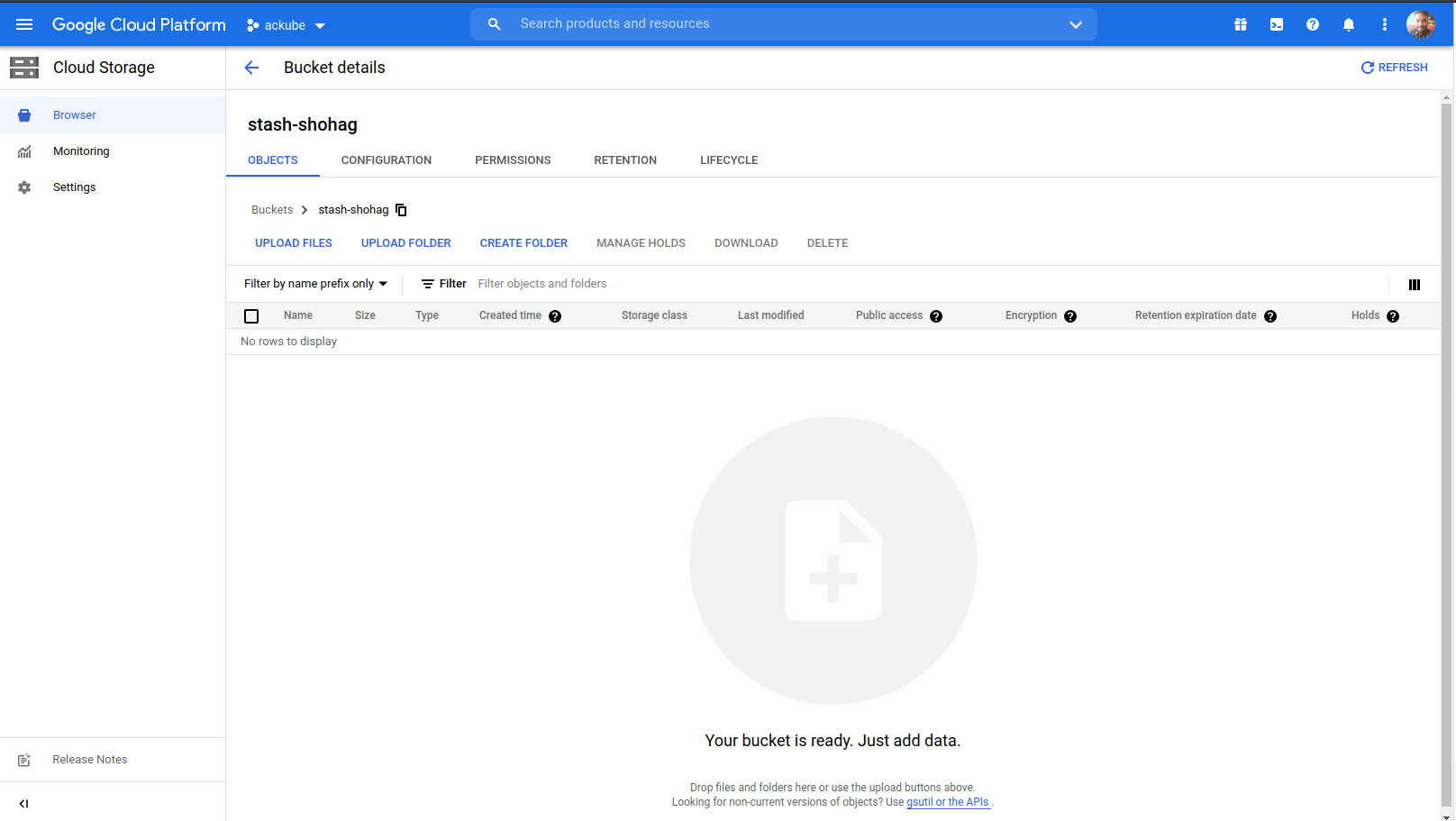
Step 3: Create Secret
We need to create a secret in order to access the gcs-bucket. We will call it gcs-secret.
$ echo -n 'YOURPASSWORD' > RESTIC_PASSWORD
$ echo -n 'YOURPROJECTNAME' > GOOGLE_PROJECT_ID
$ cat /PATH/TO/JSONKEY.json > GOOGLE_SERVICE_ACCOUNT_JSON_KEY
$ kubectl create secret generic -n demo gcs-secret \
--from-file=./RESTIC_PASSWORD \
--from-file=./GOOGLE_PROJECT_ID \
--from-file=./GOOGLE_SERVICE_ACCOUNT_JSON_KEY
Step 4: Create Repository
apiVersion: stash.appscode.com/v1alpha1
kind: Repository
metadata:
name: gcs-repo
namespace: demo
spec:
backend:
gcs:
bucket: YOURBUCKETNAME
prefix: /demo/postgres/demo-backup-postgres
storageSecretName: gcs-secret
This repository specifies the gcs-secret we created before and connects to the gcs-bucket. It also specifies the location in the bucket where we want to backup our database.
Don’t forget to change
spec.backend.gcs.bucketto your bucket name.
Step 4: Create BackupConfiguration
apiVersion: stash.appscode.com/v1beta1
kind: BackupConfiguration
metadata:
name: demo-postgres-backup
namespace: demo
spec:
schedule: "*/5 * * * *"
repository:
name: gcs-repo
target:
ref:
apiVersion: appcatalog.appscode.com/v1alpha1
kind: AppBinding
name: demo-postgres
retentionPolicy:
name: keep-last-5
keepLast: 5
prune: true
- BackupConfiguration creates a cronjob that backs up the specified database (
spec.target) every 5 minutes. spec.repositorycontains the secret we created before calledgcs-secret.spec.target.refcontains the reference to the appbinding that we want to backup.
So, after 5 minutes we can see the following status:
$ kubectl get backupsession -n demo
NAME INVOKER-TYPE INVOKER-NAME PHASE AGE
demo-postgres-backup-1625135116 BackupConfiguration demo-postgres-backup Succeeded 43s
$ kubectl get repository -n demo
NAME INTEGRITY SIZE SNAPSHOT-COUNT LAST-SUCCESSFUL-BACKUP AGE
gcs-repo true 2.910 KiB 1 65s 9m6s
Now if we check our GCS bucket we can see that the backup has been successful.
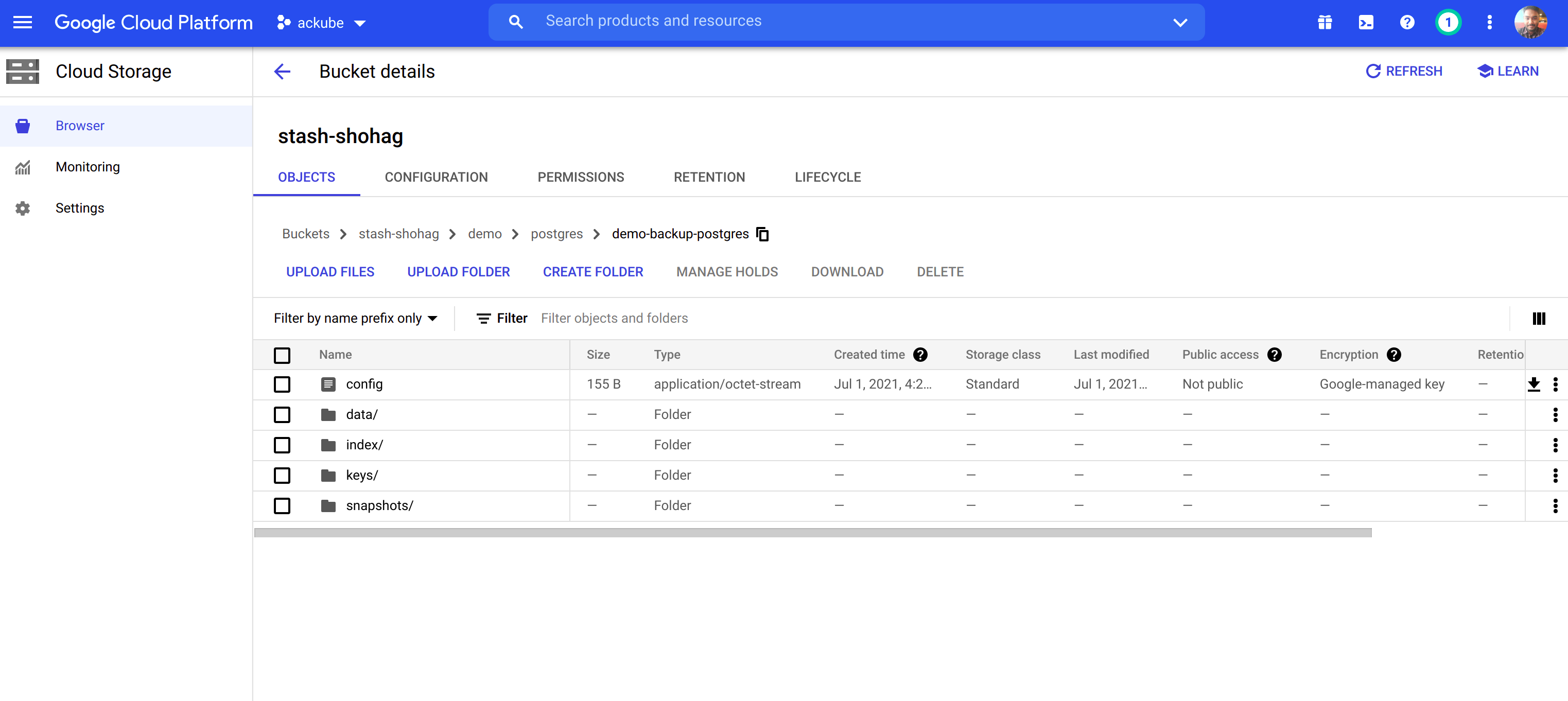
If you reached here CONGRATULATIONS!! 🎊 🥳 🎊 The backup has been successful. If you didn’t its okay. You can reach out to us via EMAIL .
Recover
Let’s think of a scenario in which the database has been accidentally deleted or there was an error in the database causing it to crash.
In such a case, we have to pause the BackupConfiguration so that the failed/damaged database does not get backed up into the cloud:
kubectl patch backupconfiguration -n demo demo-postgres-backup --type="merge" --patch='{"spec": {"paused": true}}'
At first let’s simulate accidental database deletion.
$ kubectl exec -it -n demo demo-postgres-0 -- bash
Defaulting container name to postgres.
Use 'kubectl describe pod/demo-postgres-0 -n demo' to see all of the containers in this pod.
bash-5.1$ psql
psql (13.2)
Type "help" for help.
postgres=# \l
List of databases
Name | Owner | Encoding | Collate | Ctype | Access privileges
-----------+----------+----------+------------+------------+-----------------------
demo | postgres | UTF8 | en_US.utf8 | en_US.utf8 |
postgres | postgres | UTF8 | en_US.utf8 | en_US.utf8 |
template0 | postgres | UTF8 | en_US.utf8 | en_US.utf8 | =c/postgres +
| | | | | postgres=CTc/postgres
template1 | postgres | UTF8 | en_US.utf8 | en_US.utf8 | =c/postgres +
| | | | | postgres=CTc/postgres
(4 rows)
postgres=# drop database demo;
DROP DATABASE
postgres=# \l
List of databases
Name | Owner | Encoding | Collate | Ctype | Access privileges
-----------+----------+----------+------------+------------+-----------------------
postgres | postgres | UTF8 | en_US.utf8 | en_US.utf8 |
template0 | postgres | UTF8 | en_US.utf8 | en_US.utf8 | =c/postgres +
| | | | | postgres=CTc/postgres
template1 | postgres | UTF8 | en_US.utf8 | en_US.utf8 | =c/postgres +
| | | | | postgres=CTc/postgres
(3 rows)
postgres=# ^D\q
bash-5.1$
exit
Step 1: Create a RestoreSession
apiVersion: stash.appscode.com/v1beta1
kind: RestoreSession
metadata:
name: demo-postgres-restore
namespace: demo
spec:
repository:
name: gcs-repo
target:
ref:
apiVersion: appcatalog.appscode.com/v1alpha1
kind: AppBinding
name: demo-postgres
rules:
- snapshots: [latest]
This RestoreSession specifies where the data will be restored.
Once this is applied, a RestoreSession will be created. Once it has succeeded, the database has been successfully recovered as you can see below:
$ kubectl get restoresession -n demo
NAME REPOSITORY PHASE AGE
demo-postgres-restore gcs-repo Succeeded 22s
Now let’s check whether the database has been correctly restored:
$ kubectl exec -it -n demo demo-postgres-0 -- bash
Defaulting container name to postgres.
Use 'kubectl describe pod/demo-postgres-0 -n demo' to see all of the containers in this pod.
bash-5.1$ psql
psql (13.2)
Type "help" for help.
postgres=# \l
List of databases
Name | Owner | Encoding | Collate | Ctype | Access privileges
-----------+----------+----------+------------+------------+-----------------------
demo | postgres | UTF8 | en_US.utf8 | en_US.utf8 |
postgres | postgres | UTF8 | en_US.utf8 | en_US.utf8 |
template0 | postgres | UTF8 | en_US.utf8 | en_US.utf8 | =c/postgres +
| | | | | postgres=CTc/postgres
template1 | postgres | UTF8 | en_US.utf8 | en_US.utf8 | =c/postgres +
| | | | | postgres=CTc/postgres
(4 rows)
postgres=# \c demo
You are now connected to database "demo" as user "postgres".
demo=# \d
List of relations
Schema | Name | Type | Owner
--------+---------+-------+----------
public | company | table | postgres
(1 row)
demo=# ^D\q
bash-5.1$
exit
The recovery has been successful. If you faced any difficulties in the recovery process you can reach out to us via EMAIL .
Webinar
A webinar was held by AppsCode on “Managing Production Grade PostgreSQL in Kubernetes Using KubeDB”. You can find details of the webinar HERE .
Support
To speak with us, please leave a message on our website .
To receive product announcements, follow us on Twitter .
If you have found a bug with KubeDB or want to request for new features, please file an issue .