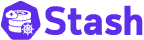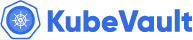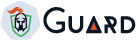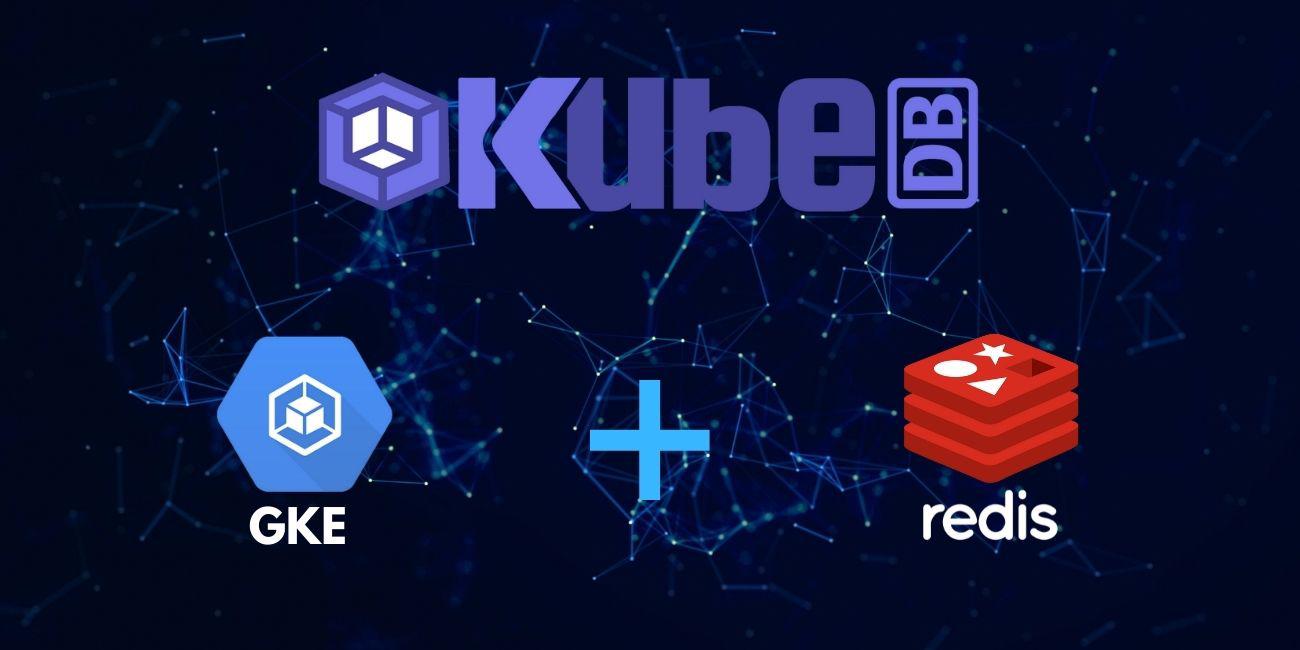
Overview
The databases that KubeDB supports are Redis, MariaDB, MySQL, Elasticsearch, MongoDB, PostgreSQL, Percona XtraDB, ProxySQL, Memcached and PgBouncer. You can find the guides to all the supported databases here . In this tutorial we will deploy Redis database. We will cover the following steps:
- Install KubeDB
- Deploy Standalone Redis Database
- Install Stash
- Backup Redis Using Stash
- Recover Redis Using Stash
Install KubeDB
We will follow the steps to install KubeDB.
Step 1: Get Cluster ID
We need the cluster ID to get the KubeDB License. To get cluster ID we can run the following command:
$ kubectl get ns kube-system -o jsonpath='{.metadata.uid}'
8e336615-0dbb-4ae8-b72f-2e7ec34c399d
Step 2: Get License
Go to Appscode License Server to get the license.txt file. For this tutorial we will use KubeDB Enterprise Edition.
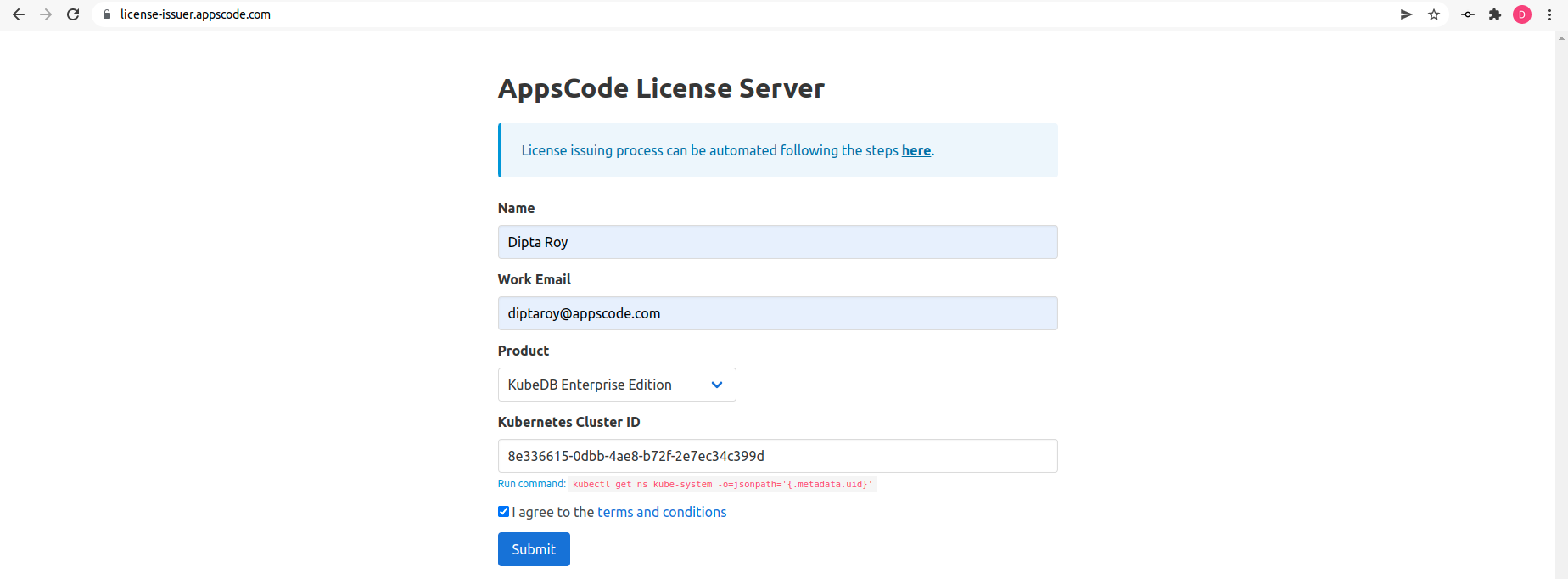
Step 3: Install KubeDB
We will use helm to install KubeDB. Please install helm here
if it is not already installed.
Now, let’s install KubeDB.
$ helm repo add appscode https://charts.appscode.com/stable/
$ helm repo update
$ helm search repo appscode/kubedb
NAME CHART VERSION APP VERSION DESCRIPTION
appscode/kubedb v2022.02.22 v2022.02.22 KubeDB by AppsCode - Production ready databases...
appscode/kubedb-autoscaler v0.10.0 v0.10.0 KubeDB Autoscaler by AppsCode - Autoscale KubeD...
appscode/kubedb-catalog v2022.02.22 v2022.02.22 KubeDB Catalog by AppsCode - Catalog for databa...
appscode/kubedb-community v0.24.2 v0.24.2 KubeDB Community by AppsCode - Community featur...
appscode/kubedb-crds v2022.02.22 v2022.02.22 KubeDB Custom Resource Definitions
appscode/kubedb-dashboard v0.1.0 v0.1.0 KubeDB Dashboard by AppsCode
appscode/kubedb-enterprise v0.11.2 v0.11.2 KubeDB Enterprise by AppsCode - Enterprise feat...
appscode/kubedb-grafana-dashboards v2022.02.22 v2022.02.22 A Helm chart for kubedb-grafana-dashboards by A...
appscode/kubedb-metrics v2022.02.22 v2022.02.22 KubeDB State Metrics
appscode/kubedb-ops-manager v0.12.0 v0.12.0 KubeDB Ops Manager by AppsCode - Enterprise fea...
appscode/kubedb-opscenter v2022.02.22 v2022.02.22 KubeDB Opscenter by AppsCode
appscode/kubedb-provisioner v0.25.0 v0.25.0 KubeDB Provisioner by AppsCode - Community feat...
appscode/kubedb-schema-manager v0.1.0 v0.1.0 KubeDB Schema Manager by AppsCode
appscode/kubedb-ui-server v2021.12.21 v2021.12.21 A Helm chart for kubedb-ui-server by AppsCode
appscode/kubedb-webhook-server v0.1.0 v0.1.0 KubeDB Webhook Server by AppsCode
# Install KubeDB Enterprise operator chart
$ helm install kubedb appscode/kubedb \
--version v2022.02.22 \
--namespace kubedb --create-namespace \
--set kubedb-provisioner.enabled=true \
--set kubedb-ops-manager.enabled=true \
--set kubedb-autoscaler.enabled=true \
--set kubedb-dashboard.enabled=true \
--set kubedb-schema-manager.enabled=true \
--set-file global.license=/path/to/the/license.txt
Let’s verify the installation:
$ watch kubectl get pods --all-namespaces -l "app.kubernetes.io/instance=kubedb"
NAMESPACE NAME READY STATUS RESTARTS AGE
kubedb kubedb-kubedb-autoscaler-7d47dc6fd7-vh4ws 1/1 Running 0 4m42s
kubedb kubedb-kubedb-dashboard-68947d8b45-xhhdc 1/1 Running 0 4m43s
kubedb kubedb-kubedb-ops-manager-79cbf68459-jnqfd 1/1 Running 0 4m42s
kubedb kubedb-kubedb-provisioner-7856dcc597-qg5s7 1/1 Running 0 4m43s
kubedb kubedb-kubedb-schema-manager-5cc5fdd9c6-6tbs2 1/1 Running 0 4m43s
kubedb kubedb-kubedb-webhook-server-64f544ff6-5qhs4 1/1 Running 0 4m43s
We can list the CRD Groups that have been registered by the operator by running the following command:
$ kubectl get crd -l app.kubernetes.io/name=kubedb
NAME CREATED AT
elasticsearchautoscalers.autoscaling.kubedb.com 2022-02-28T05:08:33Z
elasticsearchdashboards.dashboard.kubedb.com 2022-02-28T05:08:37Z
elasticsearches.kubedb.com 2022-02-28T05:08:38Z
elasticsearchopsrequests.ops.kubedb.com 2022-02-28T05:09:27Z
elasticsearchversions.catalog.kubedb.com 2022-02-28T04:47:11Z
etcds.kubedb.com 2022-02-28T05:08:52Z
etcdversions.catalog.kubedb.com 2022-02-28T04:47:12Z
mariadbautoscalers.autoscaling.kubedb.com 2022-02-28T05:08:36Z
mariadbdatabases.schema.kubedb.com 2022-02-28T05:08:36Z
mariadbopsrequests.ops.kubedb.com 2022-02-28T05:09:07Z
mariadbs.kubedb.com 2022-02-28T05:08:37Z
mariadbversions.catalog.kubedb.com 2022-02-28T04:47:12Z
memcacheds.kubedb.com 2022-02-28T05:08:54Z
memcachedversions.catalog.kubedb.com 2022-02-28T04:47:13Z
mongodbautoscalers.autoscaling.kubedb.com 2022-02-28T05:08:29Z
mongodbdatabases.schema.kubedb.com 2022-02-28T05:08:31Z
mongodbopsrequests.ops.kubedb.com 2022-02-28T05:08:40Z
mongodbs.kubedb.com 2022-02-28T05:08:32Z
mongodbversions.catalog.kubedb.com 2022-02-28T04:47:13Z
mysqldatabases.schema.kubedb.com 2022-02-28T05:08:29Z
mysqlopsrequests.ops.kubedb.com 2022-02-28T05:09:01Z
mysqls.kubedb.com 2022-02-28T05:08:30Z
mysqlversions.catalog.kubedb.com 2022-02-28T04:47:13Z
perconaxtradbs.kubedb.com 2022-02-28T05:09:01Z
perconaxtradbversions.catalog.kubedb.com 2022-02-28T04:47:14Z
pgbouncers.kubedb.com 2022-02-28T05:08:52Z
pgbouncerversions.catalog.kubedb.com 2022-02-28T04:47:14Z
postgresdatabases.schema.kubedb.com 2022-02-28T05:08:34Z
postgreses.kubedb.com 2022-02-28T05:08:35Z
postgresopsrequests.ops.kubedb.com 2022-02-28T05:09:20Z
postgresversions.catalog.kubedb.com 2022-02-28T04:47:14Z
proxysqls.kubedb.com 2022-02-28T05:09:04Z
proxysqlversions.catalog.kubedb.com 2022-02-28T04:47:15Z
redises.kubedb.com 2022-02-28T05:09:04Z
redisopsrequests.ops.kubedb.com 2022-02-28T05:09:11Z
redissentinels.kubedb.com 2022-02-28T05:09:05Z
redisversions.catalog.kubedb.com 2022-02-28T04:47:16Z
Deploy Standalone Redis Database
Now we are going to Install Redis with the help of KubeDB. At first, let’s create a Namespace in which we will deploy the database.
$ kubectl create ns demo
namespace/demo created
Here is the yaml of the Redis CRD we are going to use:
apiVersion: kubedb.com/v1alpha2
kind: Redis
metadata:
name: sample-redis
namespace: demo
spec:
version: "6.2.5"
storageType: Durable
storage:
storageClassName: "standard"
accessModes:
- ReadWriteOnce
resources:
requests:
storage: 1Gi
Let’s save this yaml configuration into sample-redis.yaml
Then create the above Redis CRD
$ kubectl create -f sample-redis.yaml
redis.kubedb.com/sample-redis created
- In this yaml we can see in the
spec.versionfield specifies the version of Redis. You can list the KubeDB supported versions of Redis by running$ kubectl get redisversionscommand. - Another field to notice is the
spec.storageTypefield. This can beDurableorEphemeraldepending on the requirements of the database to be persistent or not. - Lastly, the
spec.terminationPolicyfield is Wipeout means that the database will be deleted without restrictions. It can also be “Halt”, “Delete” and “DoNotTerminate”. Learn More about these HERE .
Once these are handled correctly and the Redis object is deployed, you will see that the following are created:
$ kubectl get all -n demo
NAME READY STATUS RESTARTS AGE
pod/sample-redis-0 1/1 Running 0 2m11s
NAME TYPE CLUSTER-IP EXTERNAL-IP PORT(S) AGE
service/sample-redis ClusterIP 10.8.1.16 <none> 6379/TCP 2m11s
service/sample-redis-pods ClusterIP None <none> 6379/TCP 2m11s
NAME READY AGE
statefulset.apps/sample-redis 1/1 2m12s
NAME TYPE VERSION AGE
appbinding.appcatalog.appscode.com/sample-redis kubedb.com/redis 6.2.5 2m14s
NAME VERSION STATUS AGE
redis.kubedb.com/sample-redis 6.2.5 Ready 2m22s
Let’s check if the database is ready to use,
kubectl get redis -n demo
NAME VERSION STATUS AGE
sample-redis 6.2.5 Ready 4m
We have successfully deployed Redis in GKE. Now we can exec into the container to use the database.
Accessing Database Through CLI
To access the database through CLI, we have to get the credentials to access. Let’s export the credentials as environment variable to our current shell :
Export the Credentials
KubeDB will create Secret and Service for the database sample-redis that we have deployed. Let’s check them by following command,
$ kubectl get secret -n demo -l=app.kubernetes.io/instance=sample-redis
NAME TYPE DATA AGE
sample-redis-auth kubernetes.io/basic-auth 2 7m49s
sample-redis-config Opaque 1 7m49s
$ kubectl get service -n demo -l=app.kubernetes.io/instance=sample-redis
NAME TYPE CLUSTER-IP EXTERNAL-IP PORT(S) AGE
sample-redis ClusterIP 10.8.1.16 <none> 6379/TCP 7m52s
sample-redis-pods ClusterIP None <none> 6379/TCP 7m52s
Now, we are going to use PASSWORD to authenticate and insert some sample data.
At first, let’s export the PASSWORD as environment variables to make further commands re-usable.
$ export PASSWORD=$(kubectl get secrets -n demo sample-redis-auth -o jsonpath='{.data.\password}' | base64 -d)
Insert Sample Data
In this section, we are going to login into our Redis database pod and insert some sample data.
$ kubectl exec -it -n demo sample-redis-0 -- redis-cli -a $PASSWORD
127.0.0.1:6379> set Product1 KubeDB
OK
127.0.0.1:6379> set Product2 Stash
OK
127.0.0.1:6379> get Product1
"KubeDB"
127.0.0.1:6379> get Product2
"Stash"
127.0.0.1:6379> exit
This was just an example of our Redis database deployment. The other databases that KubeDB supports are Elasticsearch, MongoDB, MySQL, PostgreSQL, MariaDB, Percona XtraDB, ProxySQL, Memcached and PgBouncer. The tutorials on how to deploy these into the cluster can be found HERE
Backup Redis Using Stash
Here, we are going to use Stash to backup the database we deployed before.
Step 1: Install Stash
Go to Appscode License Server again to get the Stash Enterprise license. Here, we will use the Stash Enterprise license that we obtained.
$ helm install stash appscode/stash \
--version v2022.02.22 \
--namespace kube-system \
--set features.enterprise=true \
--set-file global.license=/path/to/the/license.txt
Let’s verify the installation:
$ kubectl get pods --all-namespaces -l app.kubernetes.io/name=stash-enterprise --watch
NAMESPACE NAME READY STATUS RESTARTS AGE
kube-system stash-stash-enterprise-5fd6c4bf8c-j9bpd 2/2 Running 0 5m43s
Now, to confirm CRD groups have been registered by the operator, run the following command:
kubectl get crd -l app.kubernetes.io/name=stash
NAME CREATED AT
backupbatches.stash.appscode.com 2022-02-28T11:05:11Z
backupblueprints.stash.appscode.com 2022-02-28T11:05:11Z
backupconfigurations.stash.appscode.com 2022-02-28T11:05:09Z
backupsessions.stash.appscode.com 2022-02-28T11:05:09Z
functions.stash.appscode.com 2022-02-28T11:02:54Z
repositories.stash.appscode.com 2022-02-28T05:08:41Z
restorebatches.stash.appscode.com 2022-02-28T11:05:11Z
restoresessions.stash.appscode.com 2022-02-28T05:08:43Z
tasks.stash.appscode.com 2022-02-28T11:02:55Z
Step 2: Prepare Backend
Stash supports various backends for storing data snapshots. It can be a cloud storage like GCS bucket, AWS S3, Azure Blob Storage etc. or a Kubernetes persistent volume like HostPath, PersistentVolumeClaim, NFS etc.
For this tutorial we are going to use gcs-bucket. You can find other setups here .
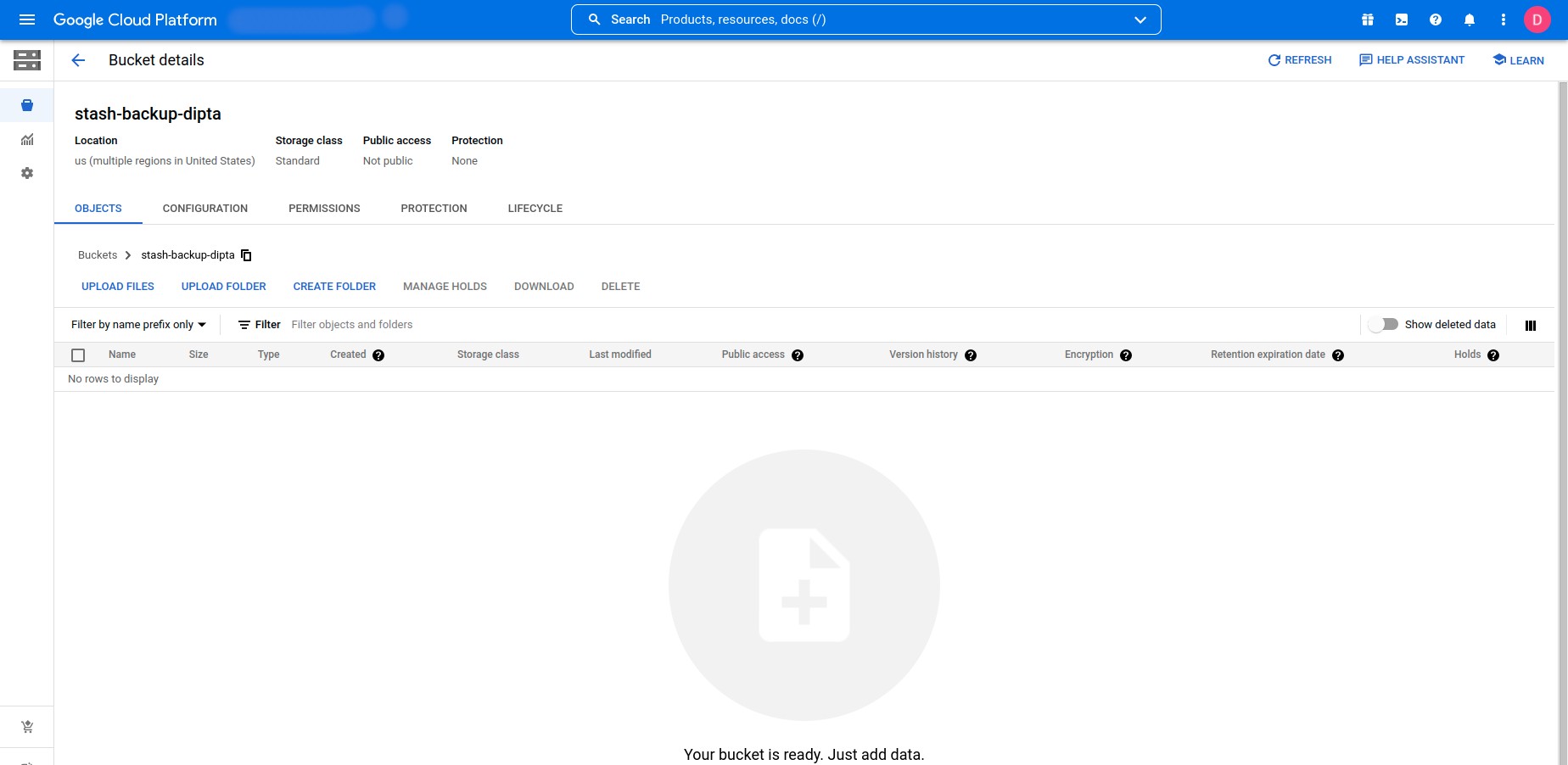
At first we need to create a secret so that we can access the gcs bucket. We can do that by the following code:
$ echo -n 'YOURPASSWORD' > RESTIC_PASSWORD
$ echo -n 'YOURPROJECTNAME' > GOOGLE_PROJECT_ID
$ cat /PATH/TO/JSONKEY.json > GOOGLE_SERVICE_ACCOUNT_JSON_KEY
$ kubectl create secret generic -n demo gcs-secret \
--from-file=./RESTIC_PASSWORD \
--from-file=./GOOGLE_PROJECT_ID \
--from-file=./GOOGLE_SERVICE_ACCOUNT_JSON_KEY
Step 3: Create Repository
apiVersion: stash.appscode.com/v1alpha1
kind: Repository
metadata:
name: gcs-repo
namespace: demo
spec:
backend:
gcs:
bucket: stash-backup-dipta
prefix: /sample-redis
storageSecretName: gcs-secret
This repository CRD specifies the gcs-secret we created before and stores the name and path to the gcs-bucket. It also specifies the location in the bucket where we want to backup our database.
Here, My bucket name is
stash-backup-dipta. Don’t forget to changespec.backend.gcs.bucketto your bucket name.
Step 4: Create BackupConfiguration
Now, we need to create a BackupConfiguration file that specifies what to backup, where to backup and when to backup.
apiVersion: stash.appscode.com/v1beta1
kind: BackupConfiguration
metadata:
name: sample-redis-backup
namespace: demo
spec:
schedule: "*/5 * * * *"
repository:
name: gcs-repo
target:
ref:
apiVersion: appcatalog.appscode.com/v1alpha1
kind: AppBinding
name: sample-redis
retentionPolicy:
name: keep-last-5
keepLast: 5
prune: true
BackupConfigurationcreates a cronjob that backs up the specified database (spec.target) every 5 minutes.spec.repositorycontains the secret we created before calledgcs-secret.spec.target.refcontains the reference to the appbinding that we want to backup.- To learn more about
AppBinding, click here AppBinding . So, after 5 minutes we can see the following status:
$ kubectl get backupsession -n demo
NAME INVOKER-TYPE INVOKER-NAME PHASE DURATION AGE
sample-redis-backup-1646052901 BackupConfiguration sample-redis-backup Succeeded 14s 85s
$ kubectl get repository -n demo
NAME INTEGRITY SIZE SNAPSHOT-COUNT LAST-SUCCESSFUL-BACKUP AGE
gcs-repo true 317 B 1 115s 9m
Now if we check our GCS bucket we can see that the backup has been successful.
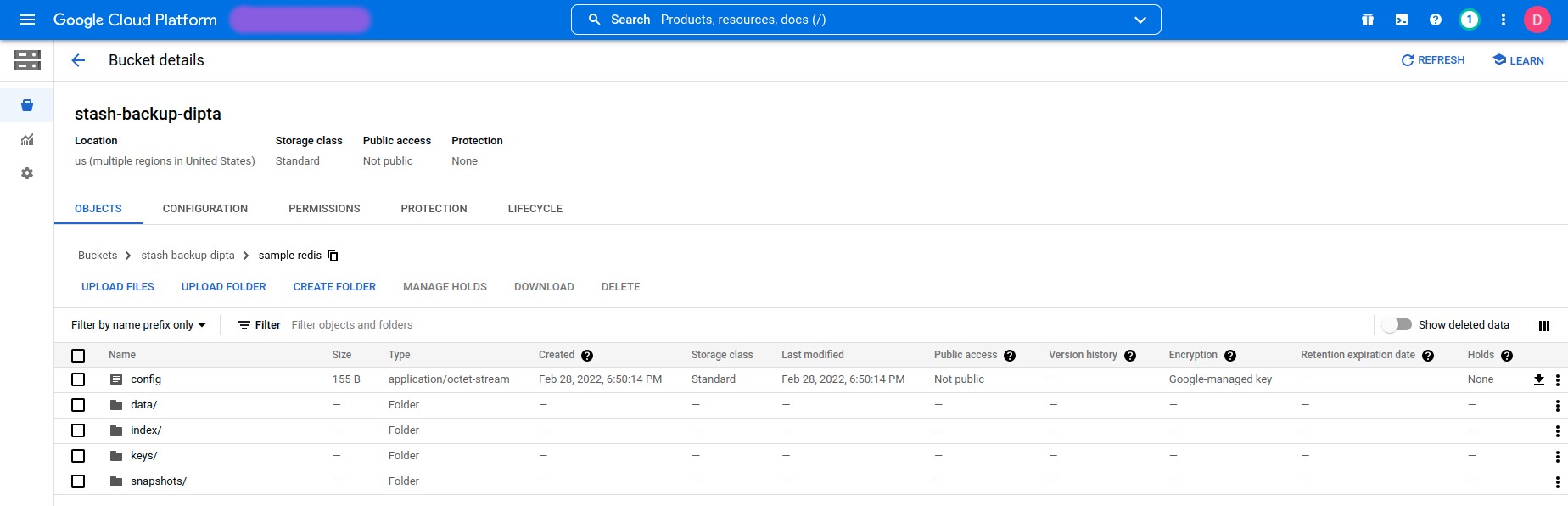
If you have reached here, CONGRATULATIONS!! 🎊 🎊 🎊 You have successfully backed up Redis using Stash. If you had any problem during the backup process, you can reach out to us via EMAIL .
Recover Redis Using Stash
Let’s think of a scenario in which the database has been accidentally deleted or there was an error in the database causing it to crash.
Temporarily pause backup
At first, let’s stop taking any further backup of the database so that no backup runs after we delete the sample data. We are going to pause the BackupConfiguration object. Stash will stop taking any further backup when the BackupConfiguration is paused.
$ kubectl patch backupconfiguration -n demo sample-redis-backup --type="merge" --patch='{"spec": {"paused": true}}'
backupconfiguration.stash.appscode.com/sample-redis-backup patched
Now, we are going to delete those data to simulate accidental database deletion.
$ kubectl exec -it -n demo sample-redis-0 -- redis-cli -a $PASSWORD
127.0.0.1:6379> get Product1
"KubeDB"
127.0.0.1:6379> get Product2
"Stash"
127.0.0.1:6379> del Product1
(integer) 1
127.0.0.1:6379> del Product2
(integer) 1
127.0.0.1:6379> get Product1
(nil)
127.0.0.1:6379> get Product2
(nil)
127.0.0.1:6379> exit
Step 1: Create a RestoreSession
Below, is the contents of YAML file of the RestoreSession object that we are going to create.
apiVersion: stash.appscode.com/v1beta1
kind: RestoreSession
metadata:
name: sample-redis-restore
namespace: demo
spec:
repository:
name: gcs-repo
target:
ref:
apiVersion: appcatalog.appscode.com/v1alpha1
kind: AppBinding
name: sample-redis
rules:
- snapshots: [latest]
Now, let’s create RestoreSession that will initiate restoring from the cloud.
$ kubectl create -f sample-redis-restore.yaml
restoresession.stash.appscode.com/sample-redis-restore created
This RestoreSession specifies where the data will be restored.
Once this is applied, a RestoreSession will be created. Once it has succeeded, the database has been successfully recovered as you can see below:
$ kubectl get restoresession -n demo
NAME REPOSITORY PHASE DURATION AGE
sample-redis-restore gcs-repo Succeeded 8s 10m
Now, let’s check whether the data has been correctly restored:
$ kubectl exec -it -n demo sample-redis-0 -- redis-cli -a $PASSWORD
127.0.0.1:6379> get Product1
"KubeDB"
127.0.0.1:6379> get Product2
"Stash"
127.0.0.1:6379> exit
You can see the data has been restored. The recovery of Redis Database has been successful. If you faced any difficulties in the recovery process, you can reach out to us through EMAIL .
We have made an in depth video on how to Run & Manage production-grade Redis in Kubernetes cluster using KubeDB. You can have a look into the video below:
Support
To speak with us, please leave a message on our website .
To receive product announcements, follow us on Twitter .
To watch tutorials of various Production-Grade Kubernetes Tools Subscribe our YouTube channel.
If you have found a bug with KubeDB or want to request for new features, please file an issue .